Create a Timeline
- If you would like to create your own timeline, click or tap the Create a Timeline button from the home page. Enter a timeline title and optionally choose a different timeline background theme, add a timeline description, and upload or select an image to represent your timeline. (A timeline's title or any of the optional fields can be edited at any time by choosing the pencil icon to the right of the timeline title when viewing the timeline.)
- To begin creating your timeline, select the Search Events button to add events from the World Book database or the Create Event button to add a custom event.
- If you choose to create your own event, enter a start year and event description (200 character limit). You can also enter a start date month and day, enter an end date, color-code your event, add notes (2,000 character limit), or add media to your event.
- Select the Add Media tab from the Edit Info box to add images, maps, or videos to your event. You can add World Book images and videos or your own images to any event by either uploading a new image (JPG and GIF files under 5 MB) or choosing an image you've previously uploaded to World Book Timelines from My Images.
| 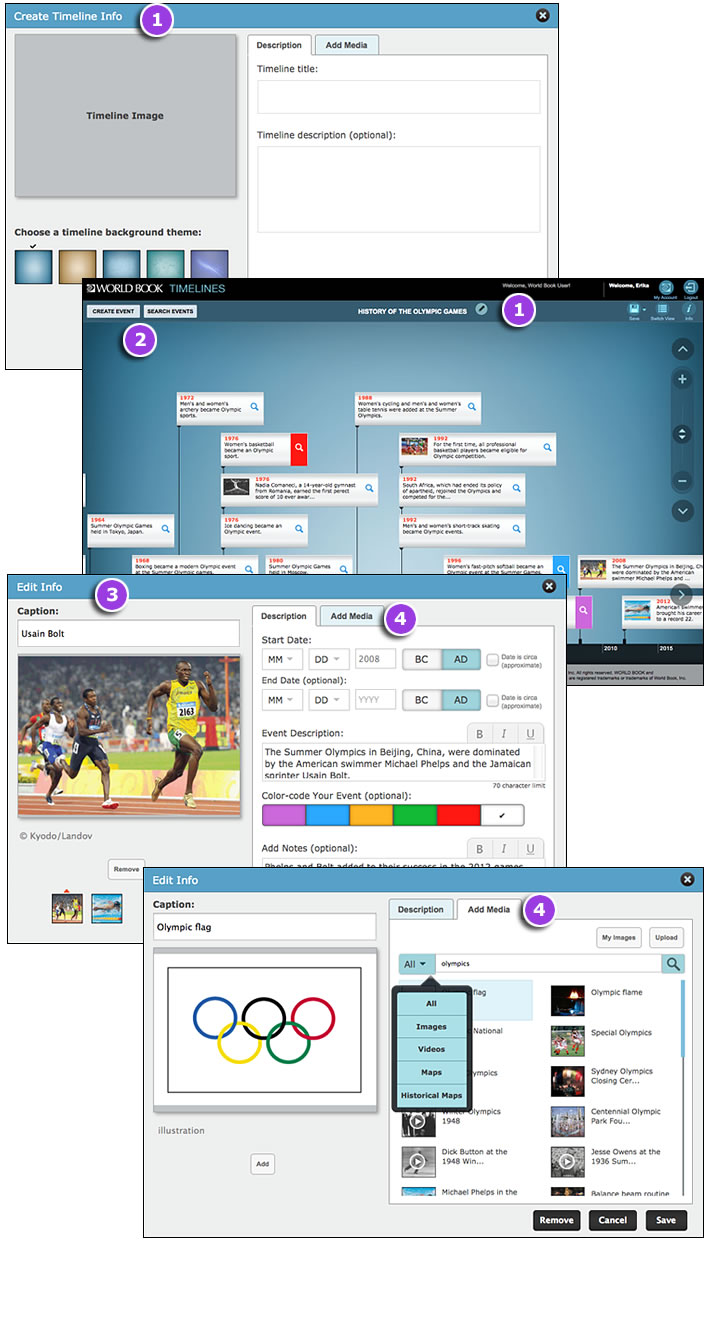
|


![]()