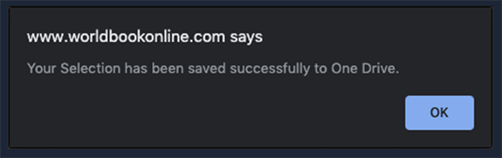Technical
World Book Online allows users to save content to One Drive The first time a user saves to One Drive, they must first allow World Book access to One Drive. This step can be permanently bypassed for every user in an organization if an administrator in the organization with one of the following roles is used to complete this process: Global Administrator, Application Administrator, Cloud Application Administrator. More information on Azure AD rules can be found here.
This can only be completed by an administrator in the organization with one of the following roles: Global Administrator, Application Administrator, Cloud Application Administrator. More information on Azure AD rules can be found here.
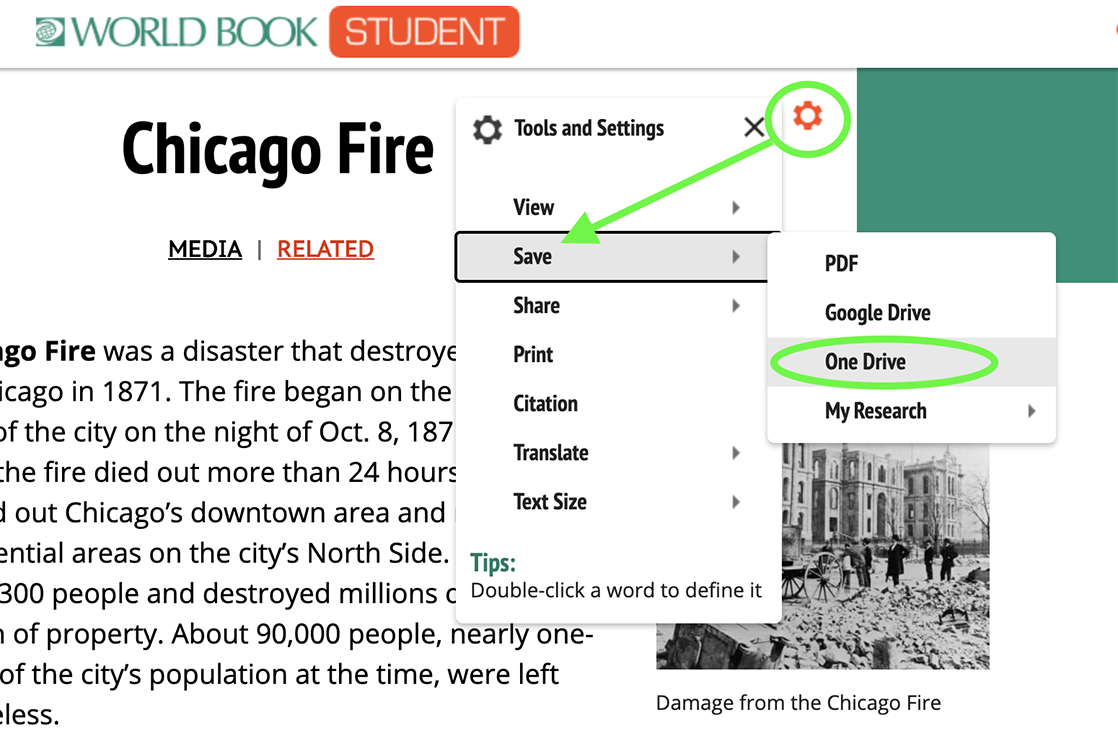
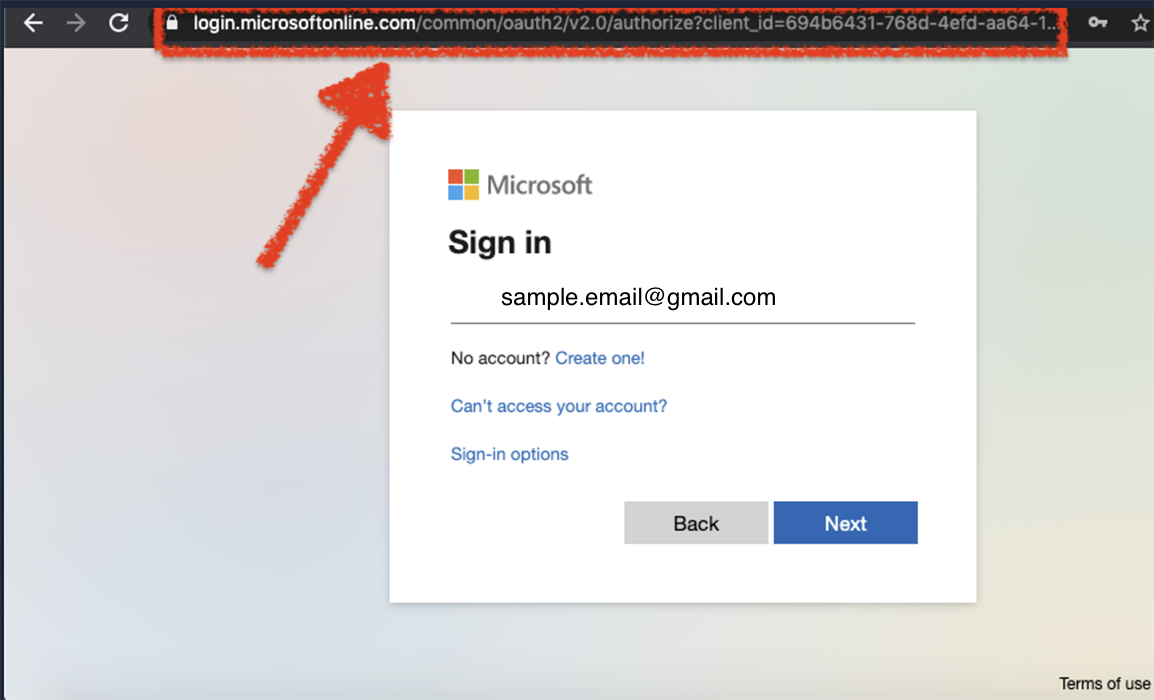
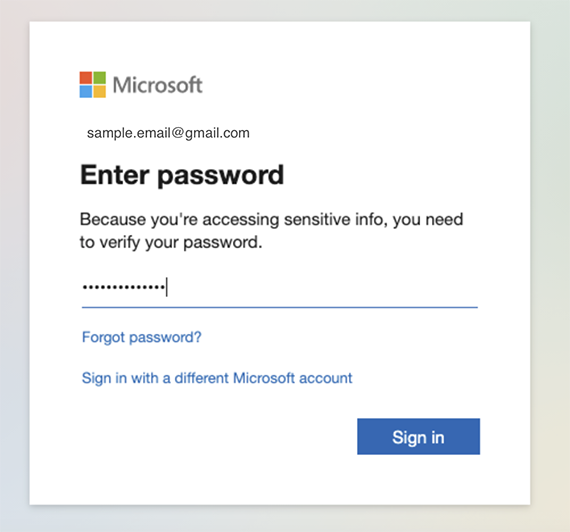
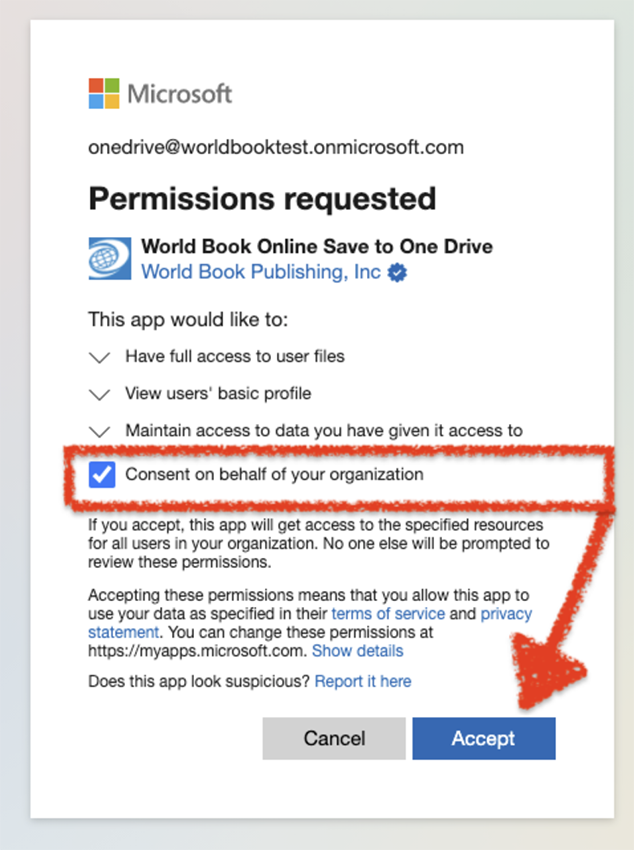
Note: this box will only appear on an administrators FIRST consent attempt - subsequent logins will not offer this option. In this case, admin consent must be granted via the Azure portal. If you are unsure about this step, please contact your organizations Azure administrator.