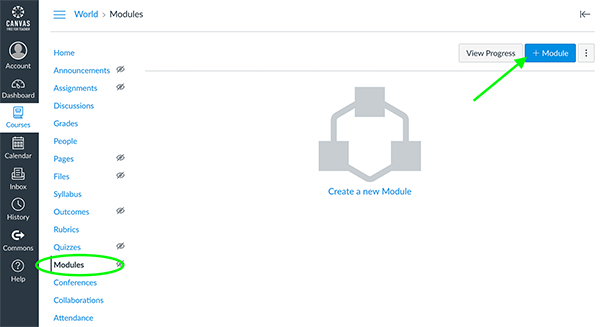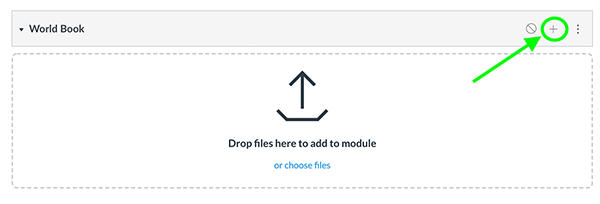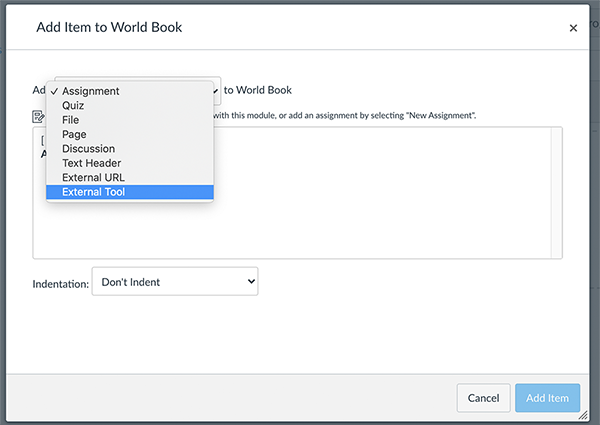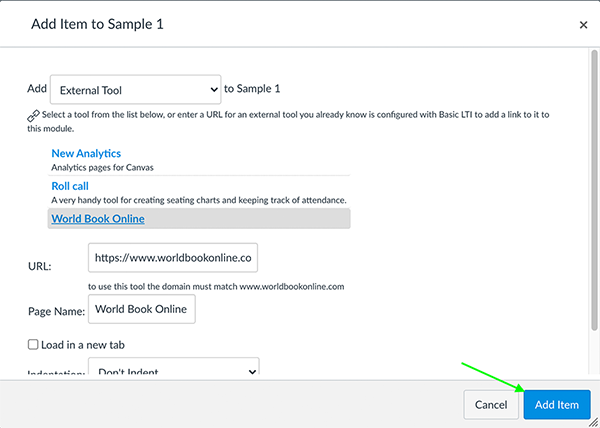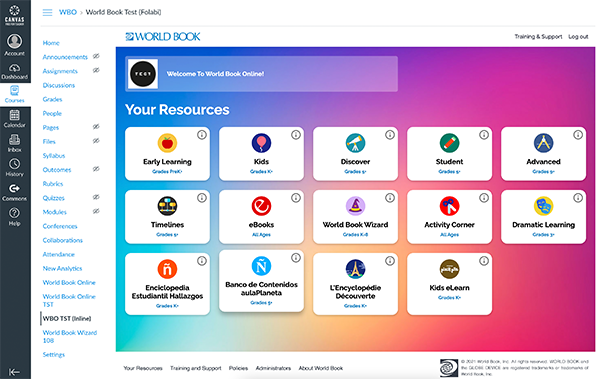Technical
World Book Online integrates with Canvas! This integration allows students to launch World Book Online directly from a Canvas course or module. When a user launches World Book from Canvas, they are automatically logged in to a personal My World Book Account and can utilize features such as My Research and saving Timelines.
Follow the steps below to integrate World Book Online as an external resource in Canvas.
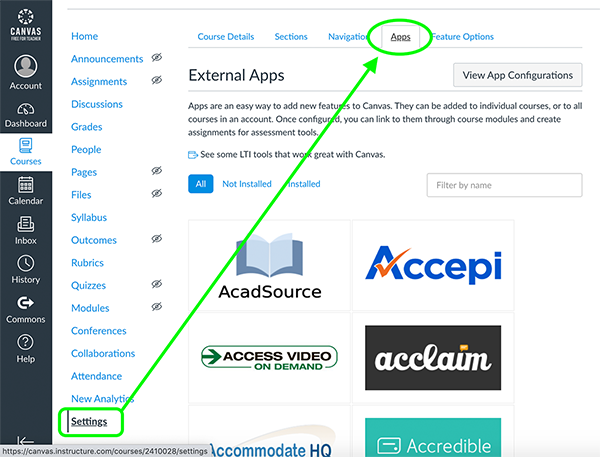
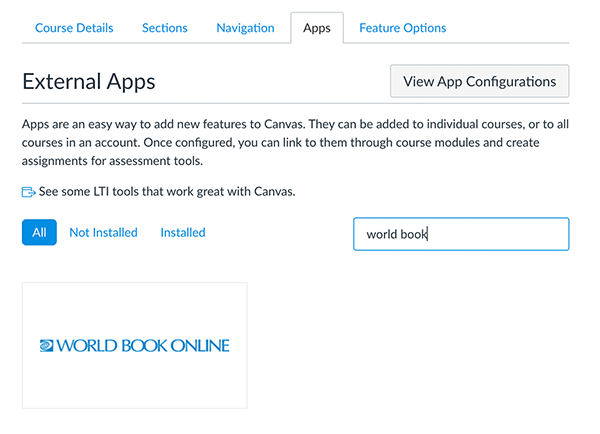
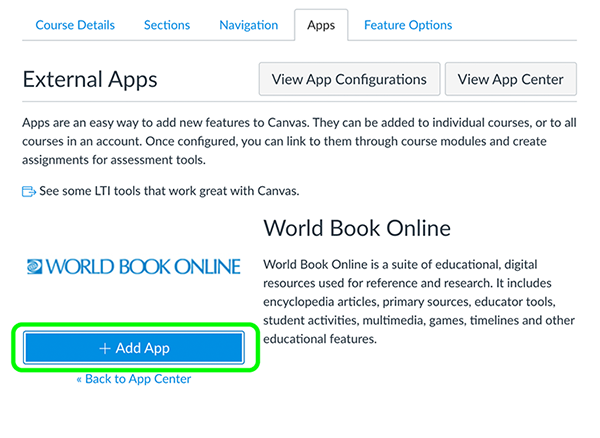
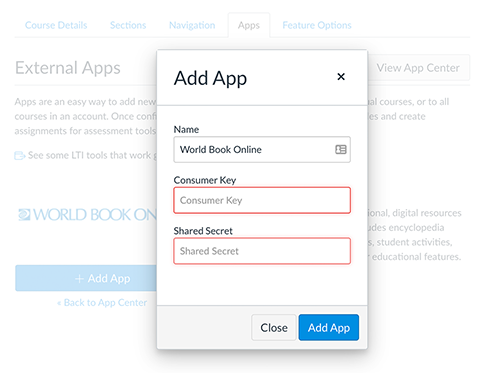
Note: If you do not know the consumer key and shared secret, email slhelp@worldbookonline.com to obtain these.

Once the school has established the connection, students can launch World Book Online from within a course or from a module if a teacher set up links on the module.
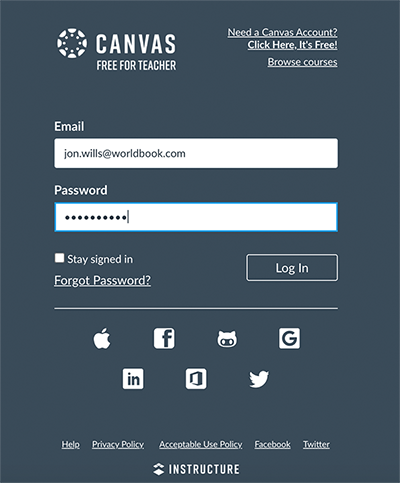
Note: If a school has Clever or Classlink, they may log in with their Clever or Classlink credentials and launch Canvas from there.
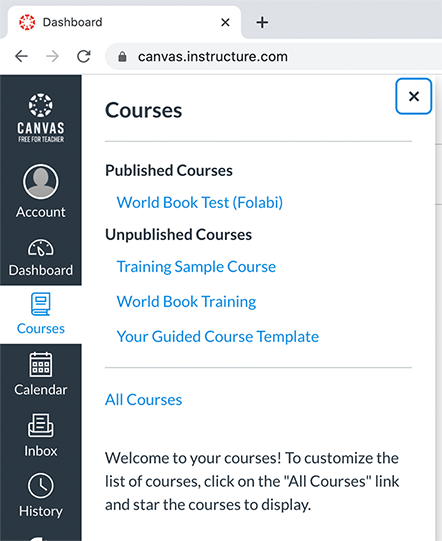

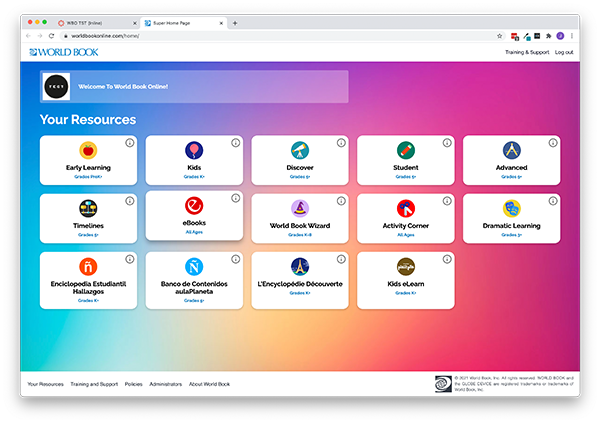
Selecting World Book Online from the module will launch World Book inside of Canvas and automatically log the student in to their My World Book Account.
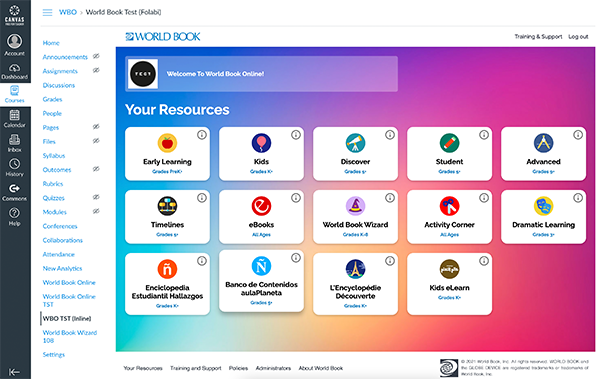
Once a connection is established, teachers can add World Book Online to modules within a course.