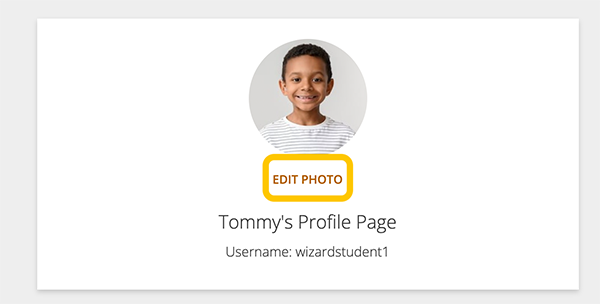How to
In the Student Edition, users can access rewards, statistics, and browse for content.
Students can browse content and find drills to practice on their own.
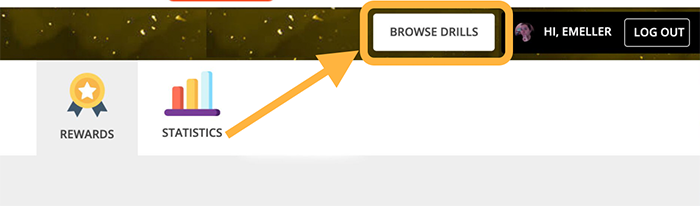
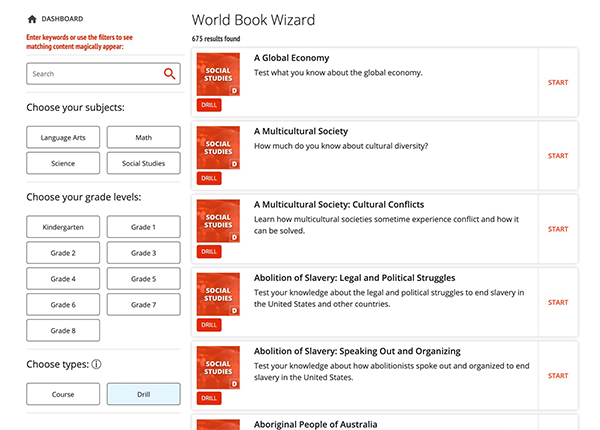
On the Rewards page, you can view both your Badges and the Secret Game Stash.
You can earn Badges by completing courses or drills. Sort this page by grade level to find badges and drills most appropriate for you.
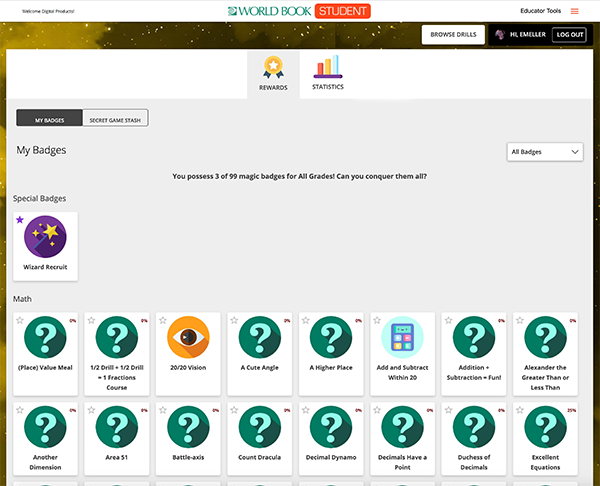
You can also unlock fun games as a reward for completing drills or courses. The Secret Game Stash holds all of the games that you've unlocked. You can sort your game stash by subject.
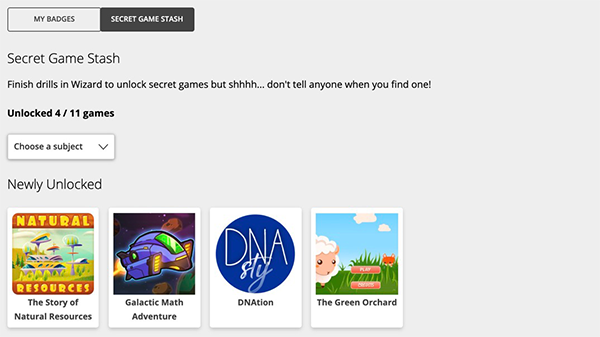
On the Statistics page, you canview their overall statistics, including the number of drills you've completed, the number of drills in progress, the number of badges you've earned, and your total number of learning minutes.
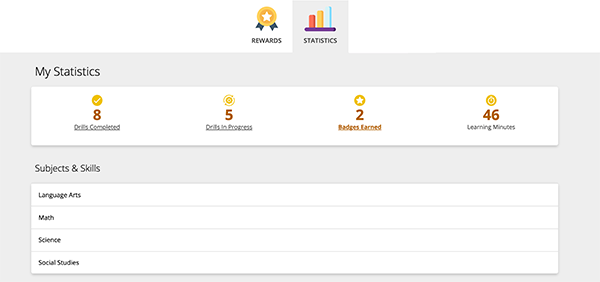
You can also look at drills broken down by subject area and grade level. This way, you can see how many skills you've mastered and how many more drills you can take to master a specific topic.
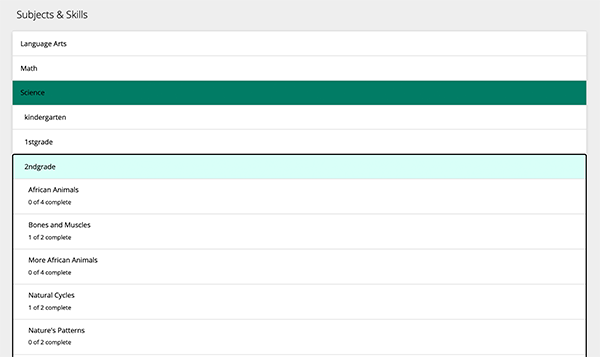
At the top of your dashboard, you'll see your username and a profile icon. Click the profile icon to view and edit your profile picture.
Click "Edit photo" to upload a profile picture.