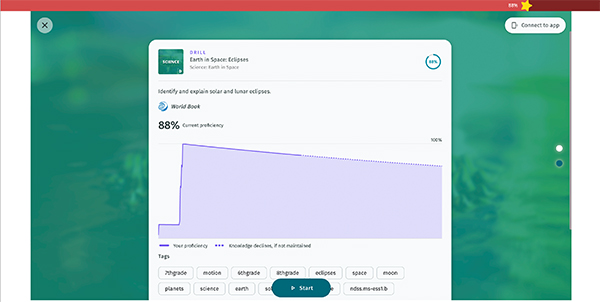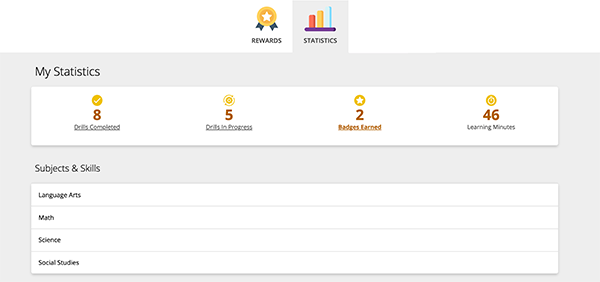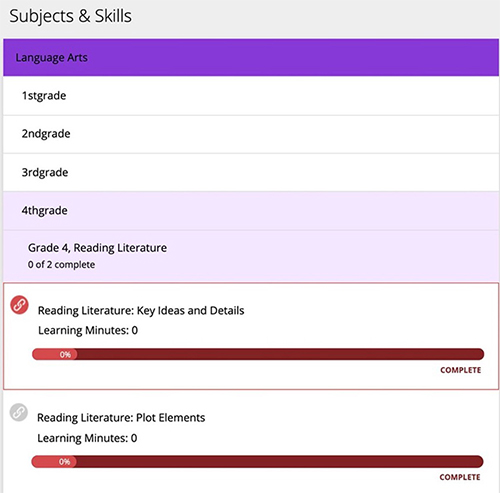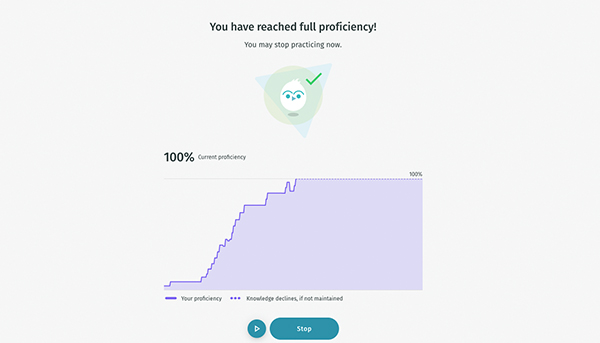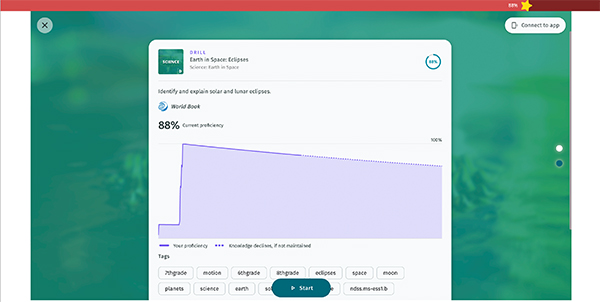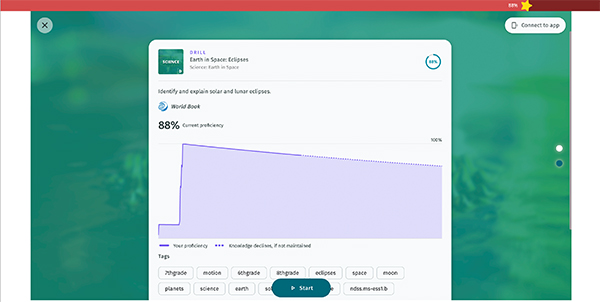Statistics
Users can view their overall statistics from the Statistics tab of the dashboard.
- Users will be able to view the number of drills they've completed, the number of drills in progress, the number of badges they've earned, and their total number of learning minutes.
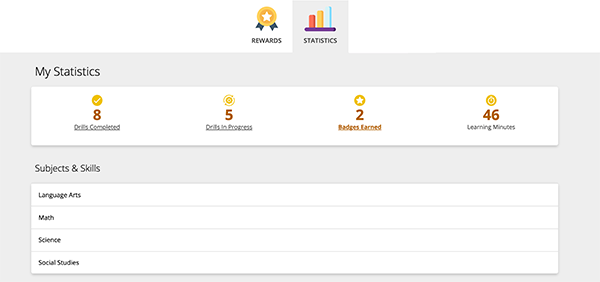
- Users can also look at drills broken down by subject area and grade level. They can see how many skills they've mastered and how many more drills they can take to master a specific topic.
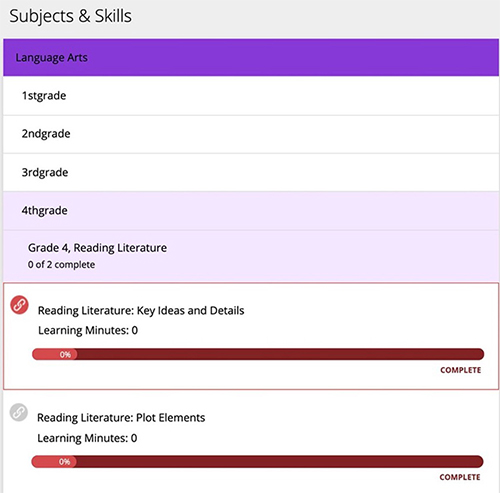
Drill progress
- When you have reached 100% proficiency on a drill, you will see this screen, where it will show you your path to mastery. If you'd like, you can keep practicing or click stop to go to the drill overview.
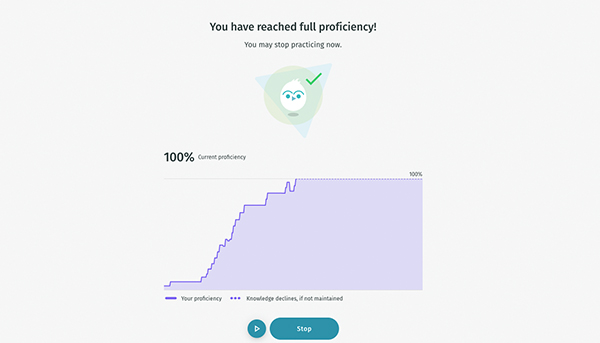
- The red bar at the top will show your current proficiency. Even if it once was 100%, our retention and proficiency decreases over time. Click Start to go back in and practice more.
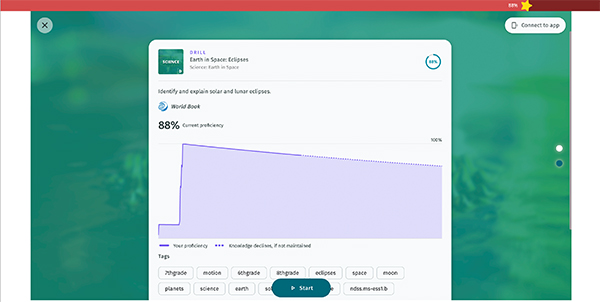
Reports
Once you've opened a drill, you will have the option to start that drill, or you can view an overview of your progress in the drill. This will show your path to 100% mastery and predicts your future proficiency in this topic. Without practice, over time, your proficiency will decrease. Keep practicing to keep it up!