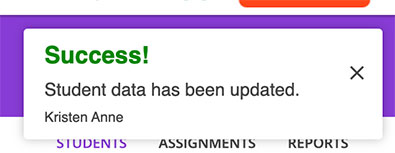How to
In the Full Version, teachers can manage details for students enrolled in their classes. A teacher can unenroll students from their class, change student passwords, and edit student information.
To manage an individual student, select the class from your teacher dashboard - this will display the class roster. Click the pencil icon next to the individual student:
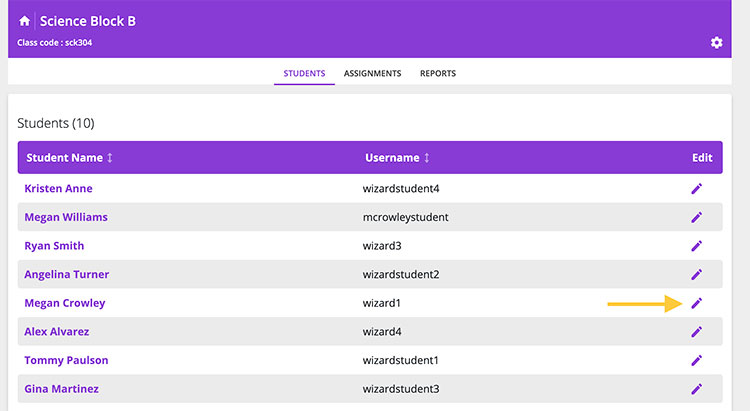
If a student is no longer part of this class (they transferred, got moved to another class, or no longer need the content assigned to this small group) you can unenroll them.
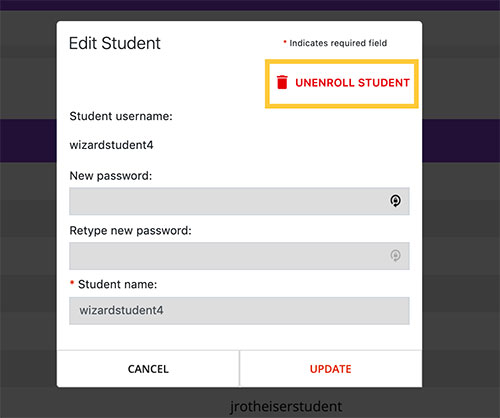
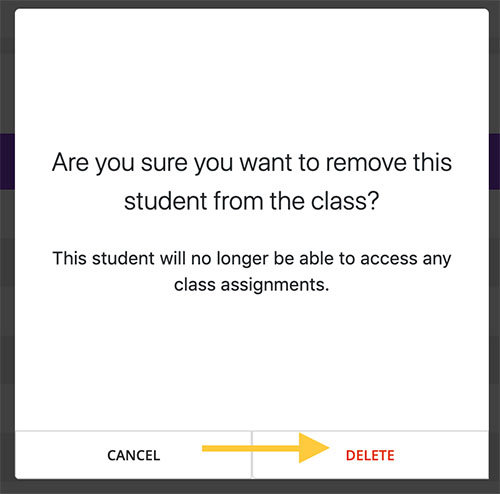
Type a new password in both boxes and click update.
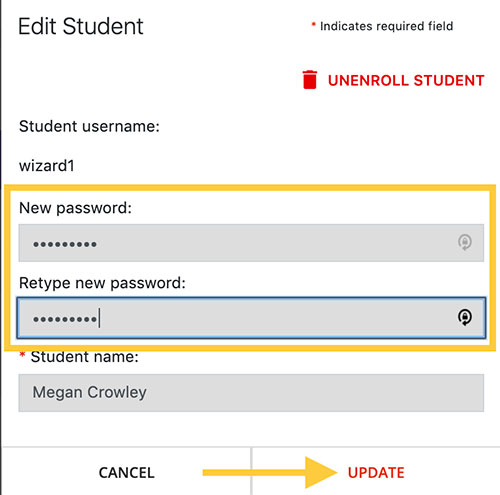
Note: Be sure to provide the student with their new password, as this allows them to access their entire My World Book Account.
To edit a name, simply type the changes you would like to make in the text box and click update.
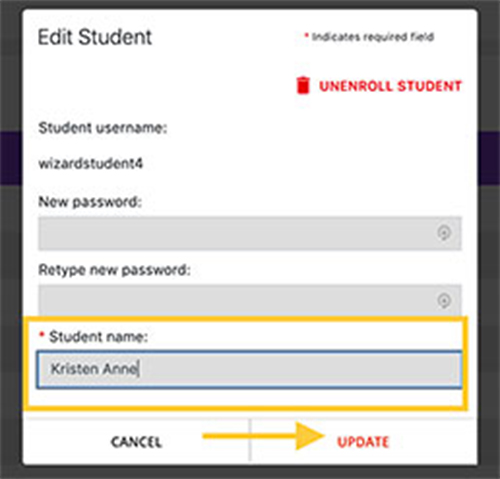
A confirmation will appear indicating that the changes have been saved.