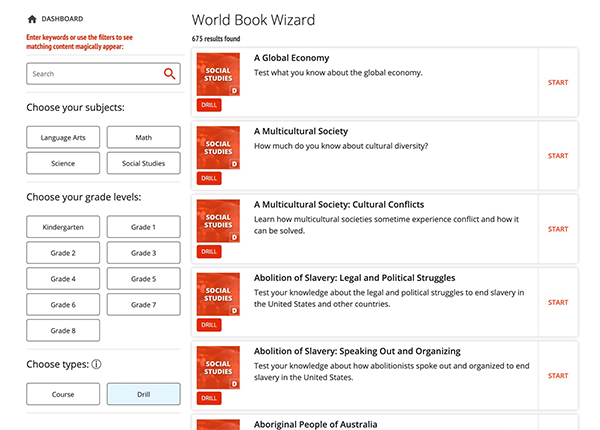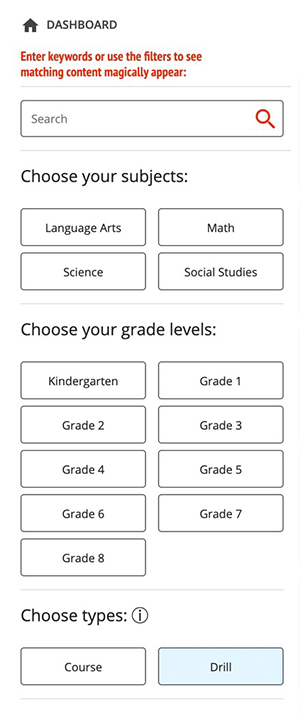How to
Users can use Wizard to practice topics on their own. All you need to do is use the filters to find content you want to practice!
To browse content from the Wizard home page, follow the steps below:
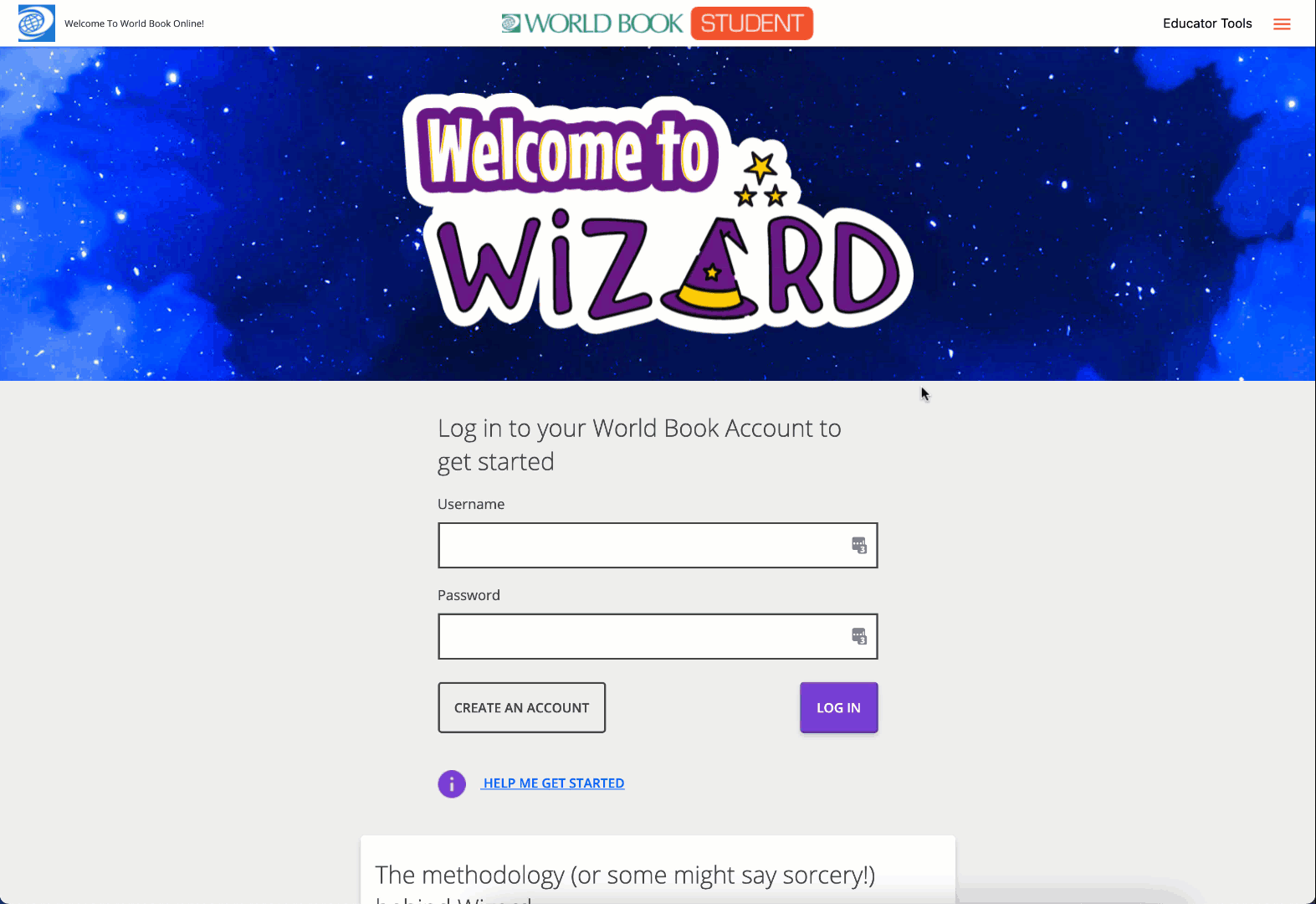
The list will consist of courses and drills. A drill is smaller and consists of one set of questions related to a given topic. A course is larger and is made up of different drills.
Note: A course will take much longer to complete than a drill because it is made of multiple drills.
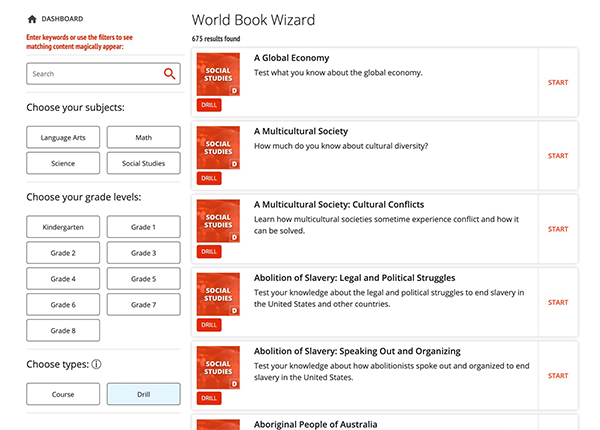
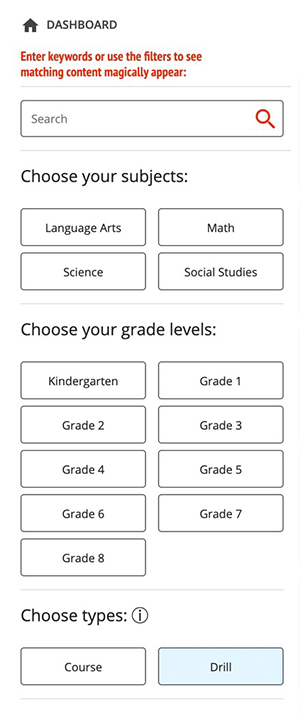
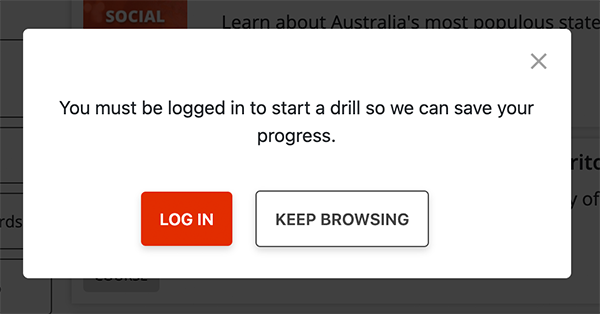
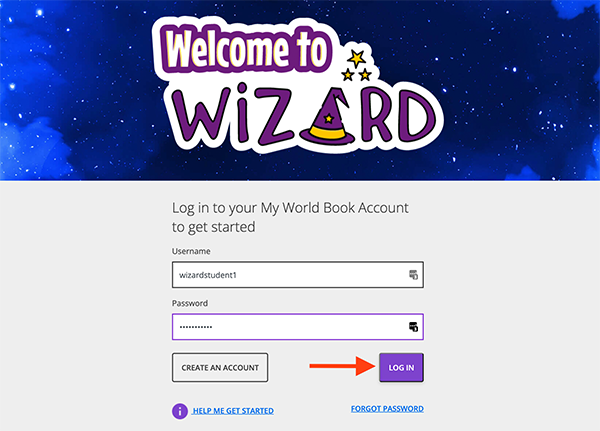
To browse content from the dashboard, follow the steps below:
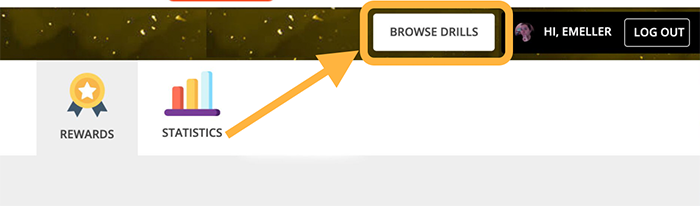
A drill is smaller and consists of one set of questions related to a given topic. A course is larger and is made up of different drills.
Note: A course will take much longer to complete than a drill because it is made of multiple drills.