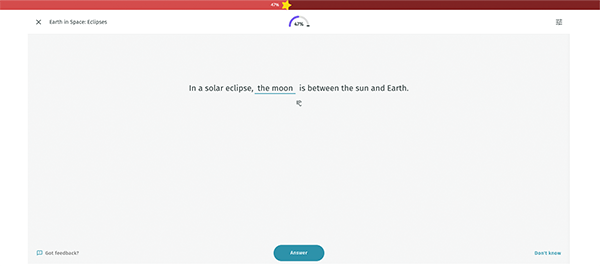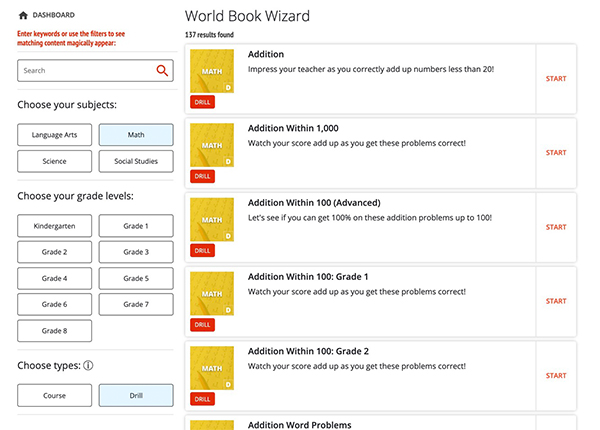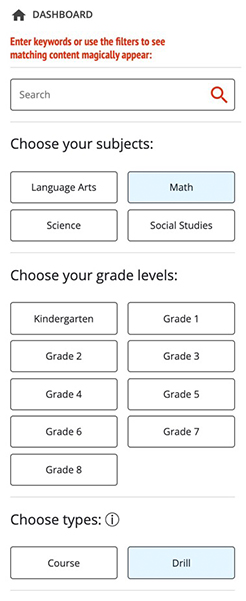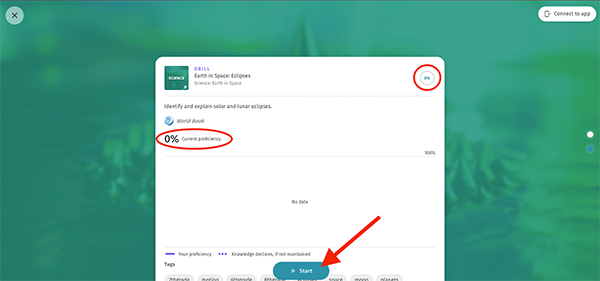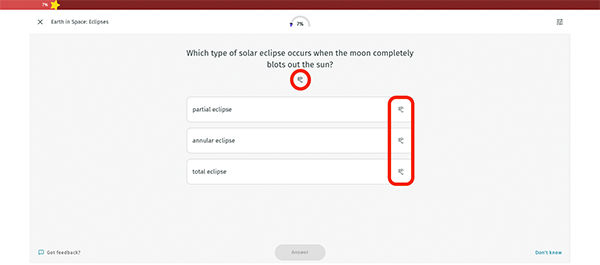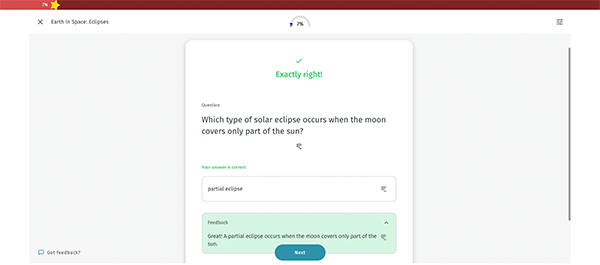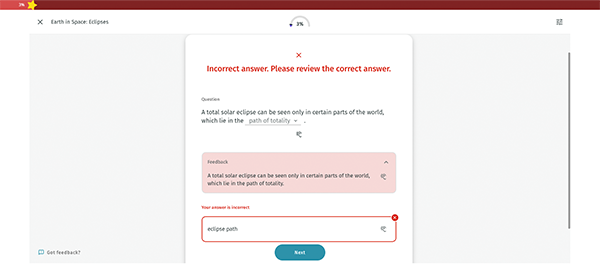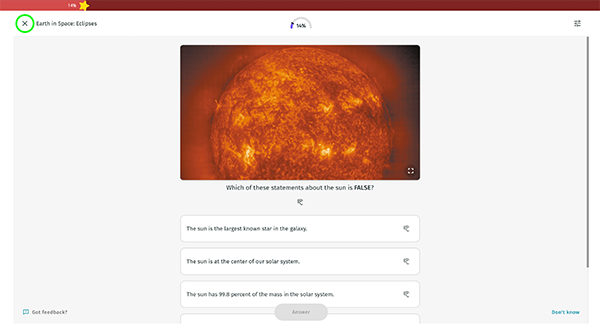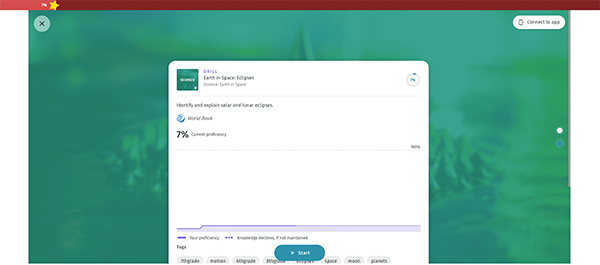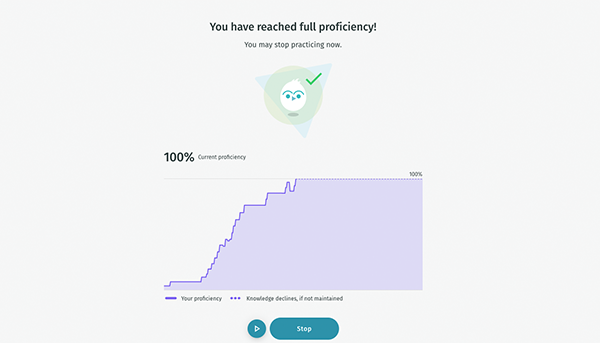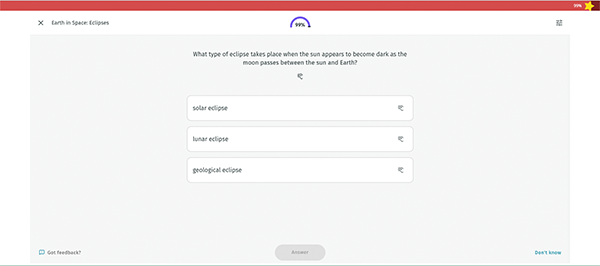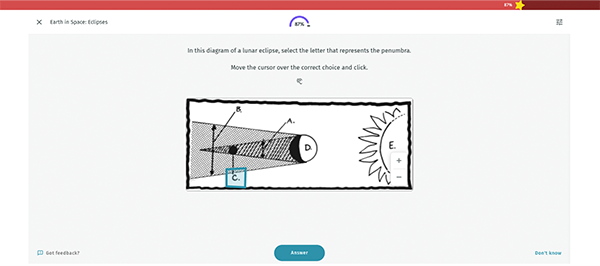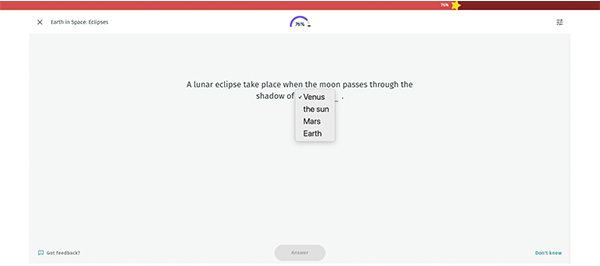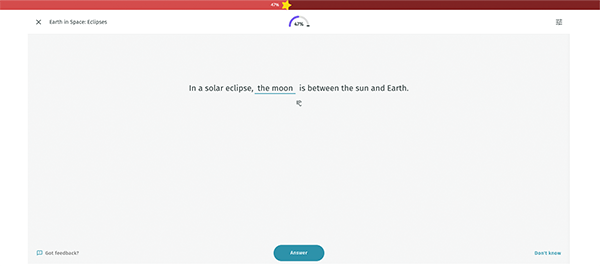Find a course or drill
Users can browse content and find topics to practice on their own.
To browse content from the dashboard, follow the steps below. For more ways to browse content, view how to find content.
- Once you are logged in, you will see your personal dashboard. Click the button to browse drills.

- This will launch the list of courses and drills available for you to practice.
A drill is smaller and consists of one set of questions related to a given topic. A course is larger and is made up of different drills.
Note: A course will take much longer to complete than a drill, because it is made up of multiple drills.
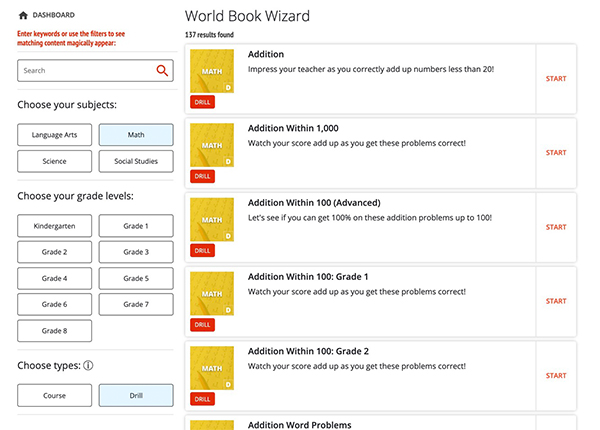
- Search for keywords and/or use the filters on the left to find content based on the subject you need help with and your grade level.
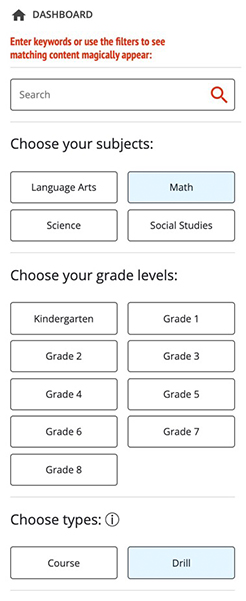
- Once you find a drill, you can begin!
Start a course or drill
Once you have selected a course or drill, follow the steps below to start it:
- Press start to begin the drill.
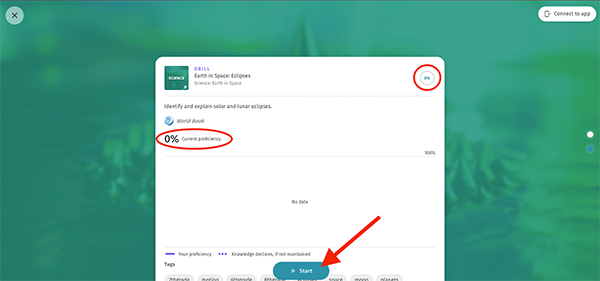
- Once the drill begins, answer the question shown on the screen. You can hear the questions and answer choices read aloud by clicking on the speaker icon.
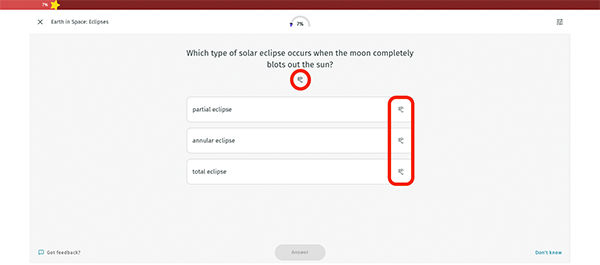
- If you get the question correct, it will turn green and show feedback for why that is the correct answer.
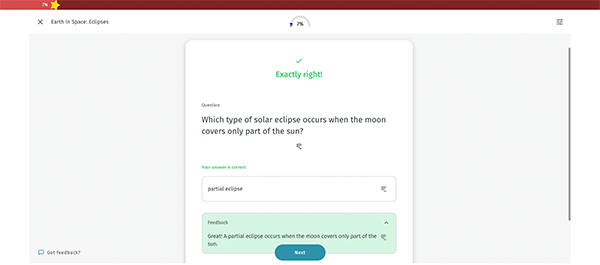
If you get the question incorrect, it will show your answer in red and the correct answer in green with feedback explaining why that is the correct answer so you can learn for next time! The star will also move backward in the progress bar.
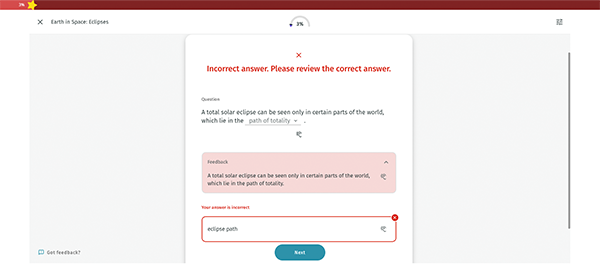
- As you answer questions correctly, you'll see the star in the progress bar move forward. The drill is not complete until you get to 100%.

- If you want to stop your drill before it is complete and return to it later, press the X in the upper left-hand corner.
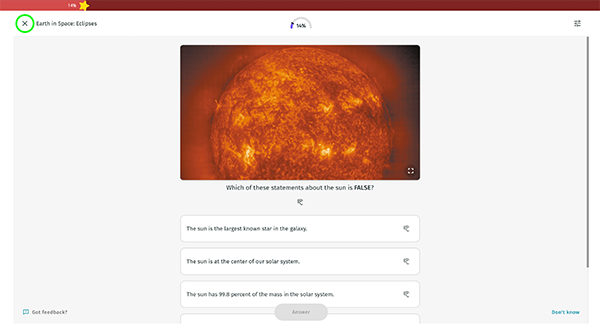
- This will take you out of the drill. To go back in later, follow the same steps as above. You'll notice that your progress was saved and you can pick up where you left off.
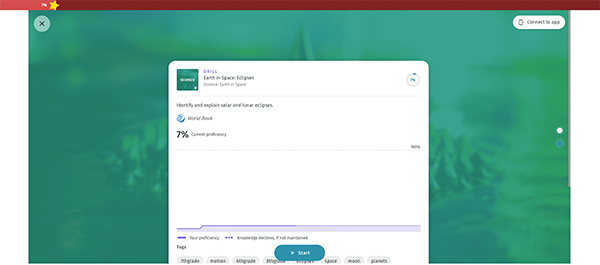
Progress
A drill is complete when you have reached 100% proficiency (the star in the progress bar is all the way to the end).
- When you have reached 100% proficiency, you will see the screen below. It will show you your path to 100% mastery and predicts your future proficiency on this topic. If you'd like, you can keep practicing or click stop to go to the drill overview.
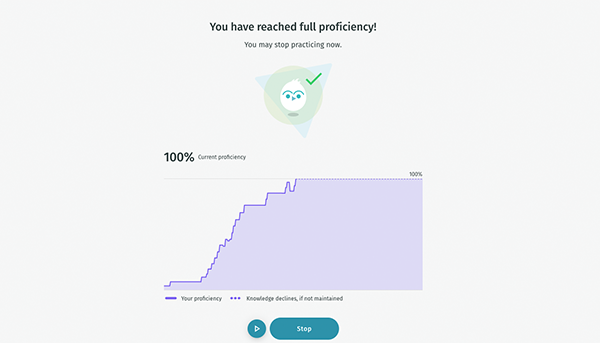
Question types
Questions will vary by drill. You may see different question types in different subjects, or all question types within the same drill. Read below to learn about the question types and how to answer them.
- Multiple choice is the most common type of question. Click on an answer to select it.
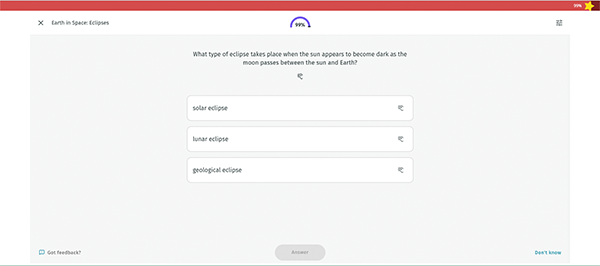
- Hot spot questions show a picture. To answer this question, click on an area of the picture to select it. You can use the plus and minus buttons zoom in to or out of the picture.
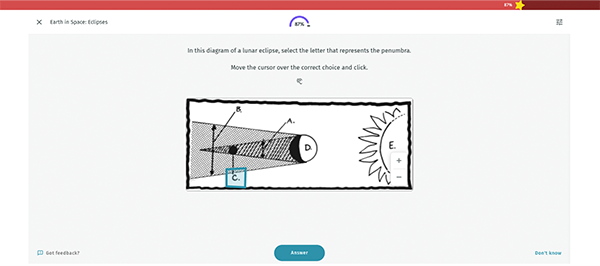
- Drop-down questions contain a list of answers to choose from. To select an answer, click the blank to reveal the list of choices and click on the answer you wish to select.
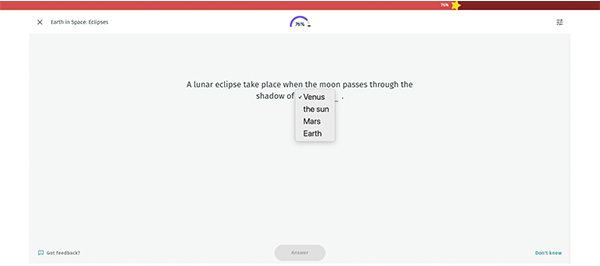
- Fill in the blank questions require you to type in an answer. Put your cursor in the blank and use the keyboard to type your answer.