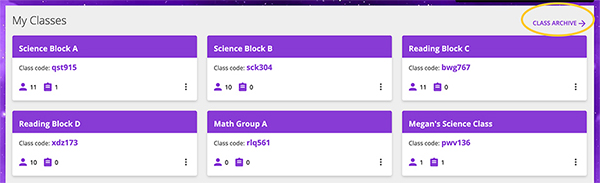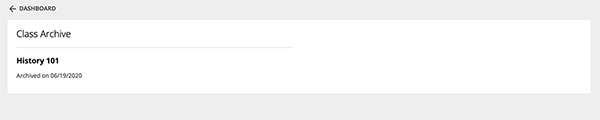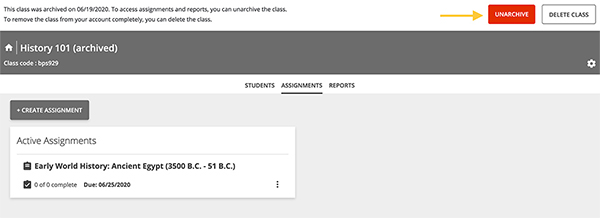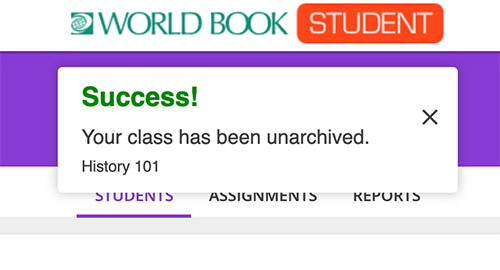How to
Stay organized with the archive feature. New semester? New school year? No problem! You can archive old classes to keep your teacher dashboard clean and current without losing old data.
Follow the steps below to archive a class.
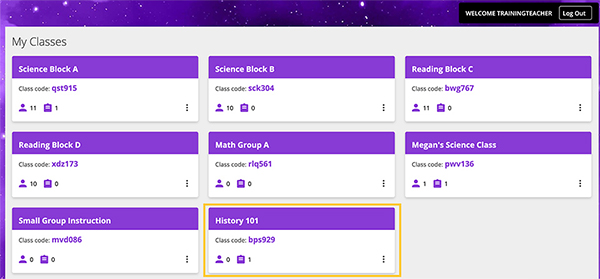

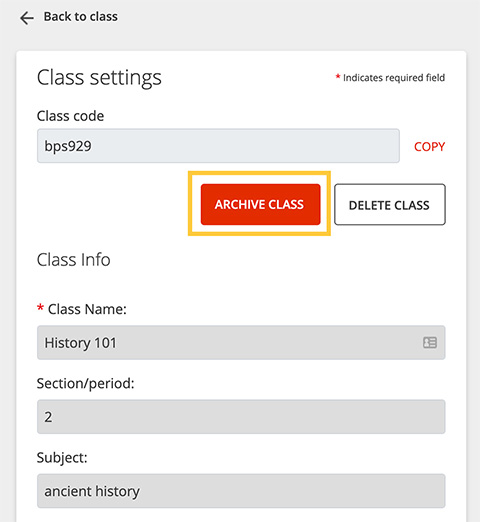
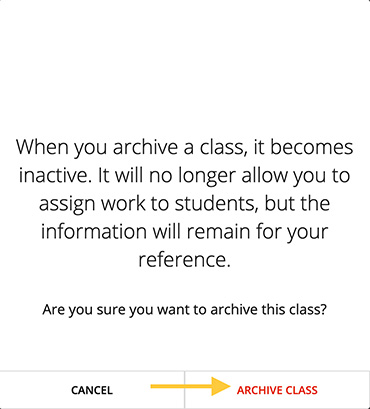
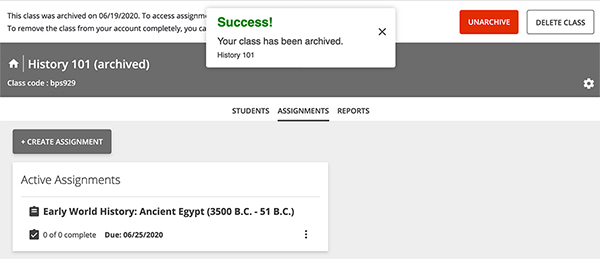
To view archived classes or unarchive a class, visit your class archive.