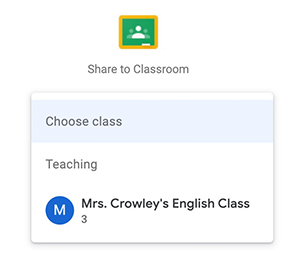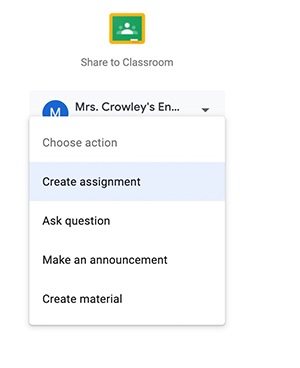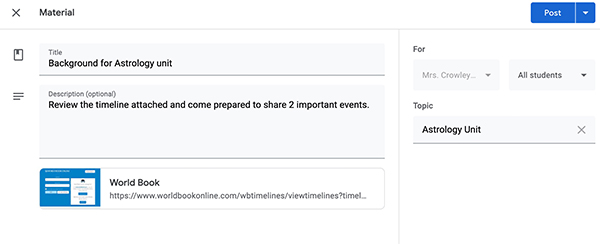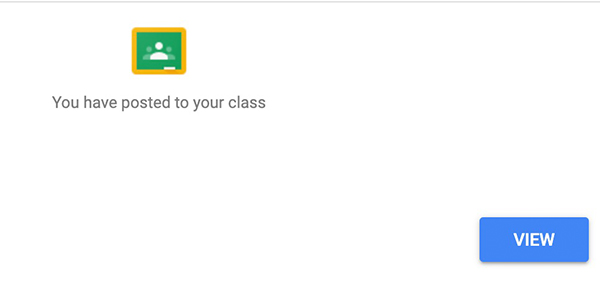How-to
Teachers and students can share timelines via Google classroom. Read below to learn more.
Open the timeline you’d like to share.
Users can share a World Book Timeline. Find the timeline by exploring the pre-created categories. Click on the timeline to open it.
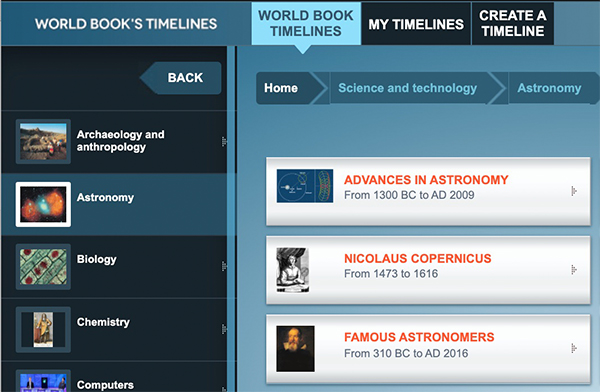
Users can share timelines from My Timelines as well. Share a World Book Timeline that has been edited and saved, or share one you’ve created from scratch. Find them in My Timelines.
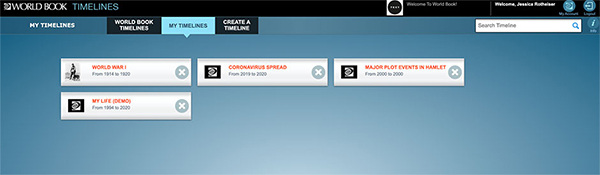
Click Share in the top right corner, then select Google Classroom.
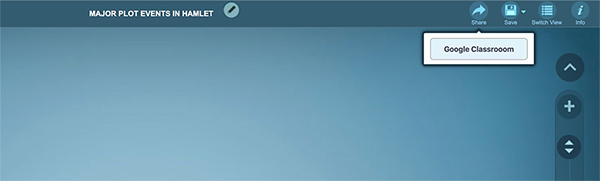
If you are logged in to a student account in Google Classroom, you can turn in timelines for assignments.
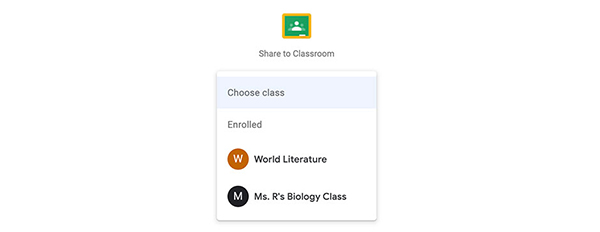
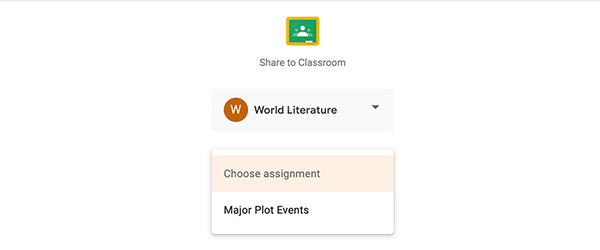
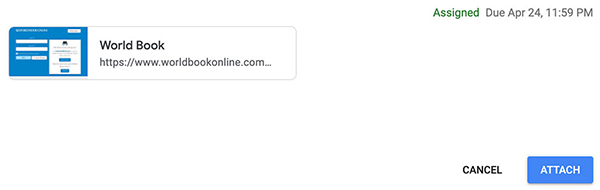
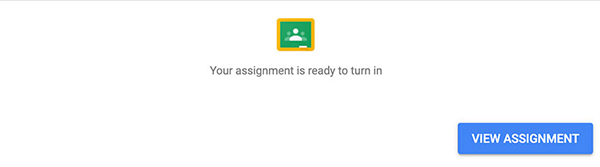
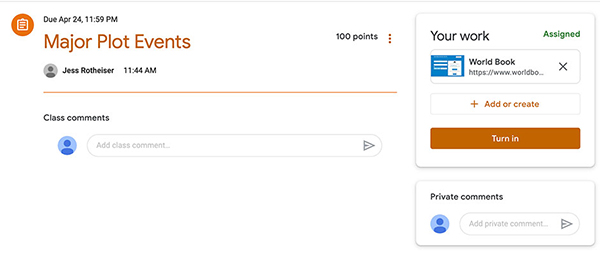
If you are logged in to a teacher account in Google Classroom, you can share timelines with your class as material, assignments, and more.