How-to
Timelines seamlessly integrate with research tools on other World Book products, such as My Research and Pathfinders.
In order to save timelines, you must be logged in to your My World Book Account. To learn how to create a My World Book Account, click here.
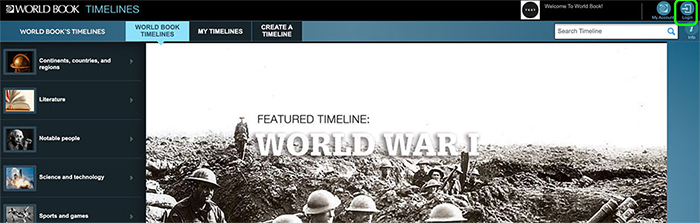
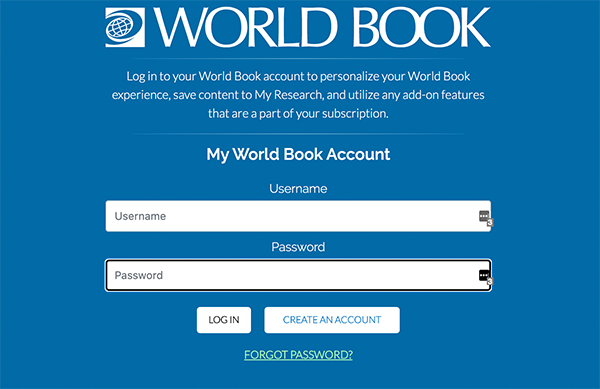
Once you've chosen a timeline, you can save it by clicking the Save button and selecting a My Research project or a Pathfinder under Save to My Research.
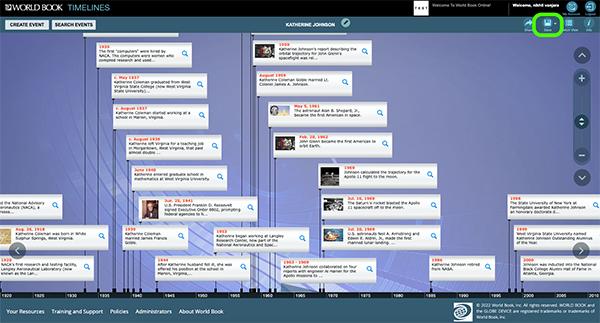
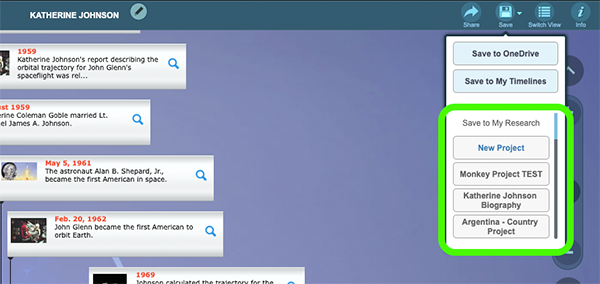
Your saved timelines will appear in your My Research account, or on your Pathfinder in Advanced. To view your My Research projects in Timelines click My Account in the top right corner.
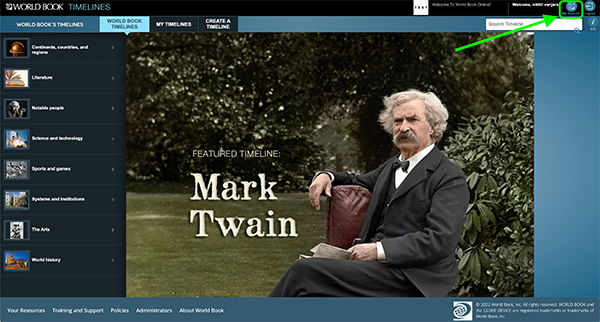
The My Research dashboard will have tiles displaying your various My Research projects. Each tile displays the project’s name and the date that the project was last edited. To open any project click open in the project's tile. If you do not have any My Research projects or would like to create a new one, select create project.
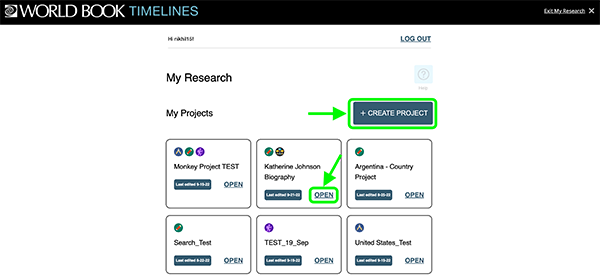
Content is organized by type within each project. When you first open a My Research project you will be able to see the content in the first category, in this case, Encyclopedia Articles. Each item will display the logo of the product they were saved in. For example, these articles are both from Student so they both show the Student logo
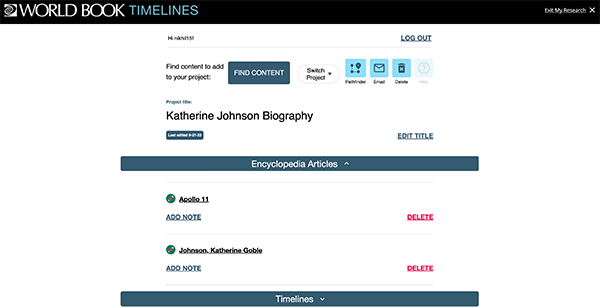
If you have a timeline saved to the project there will be a separate category for timelines. To reveal content by type, click the arrow next to the category (in this example, Timelines). Click the arrow again to close the category.
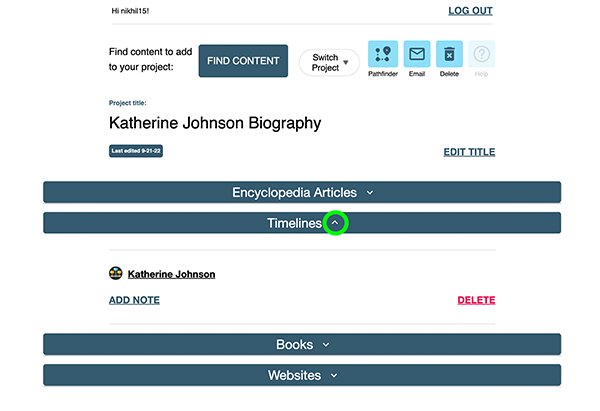
Manage your entries by deleting them or adding notes. Click Delete to remove the item from the project.
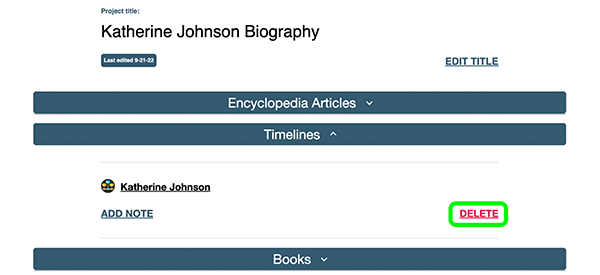
Notes can be used for reminders, a detail to follow up on later, or other information you may want to reference in the future. To start a new note select Add Note, to edit an existing note select Edit Note.
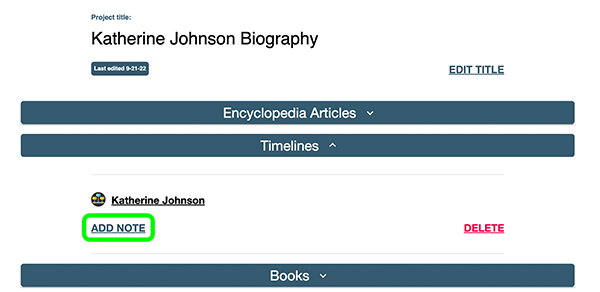
The top of every project includes the option to find content to add to your project, create a pathfinder, switch projects, email the project, delete the project, and get help from the Training Guide. To learn more about creating a pathfinder that can be used in Advanced click here.
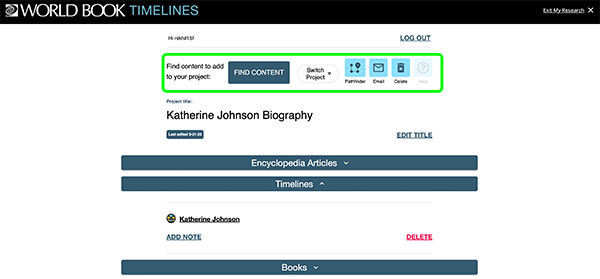
There are a lot of ways to save content throughout World Book. Click here to learn various ways to save content to My Research.