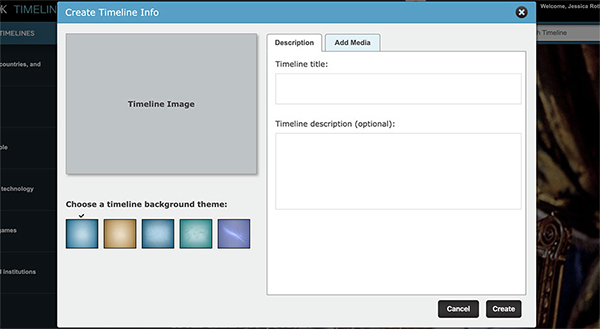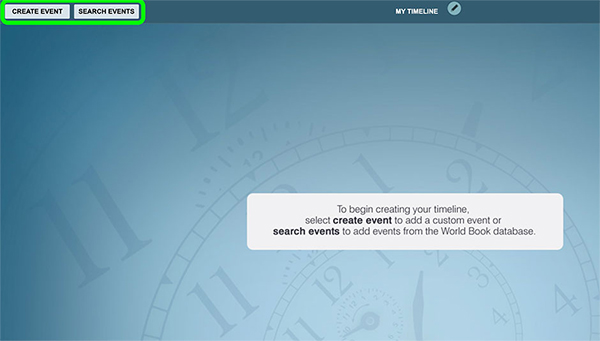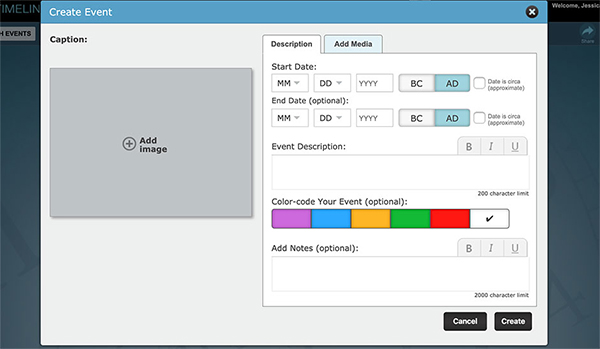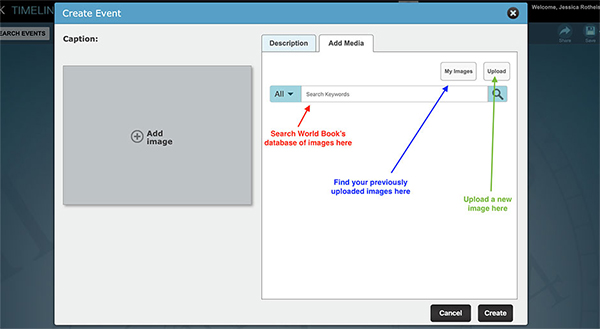How-to
Users can create timelines using World Book content or by uploading content to their account. These timelines can be saved to My Research, My Timelines, or shared via Google Classroom and One Drive.
Create timelines for fun - make a timeline of your life, all about me, log family vacations. Or use timelines in the classroom to have students submit work in a new format - log current events, map the life of a historical figure, plot the moves of various characters in a book, and more!
In order to create timelines, you must be logged in to your My World Book Account. To learn how to create a My World book Account, click here.
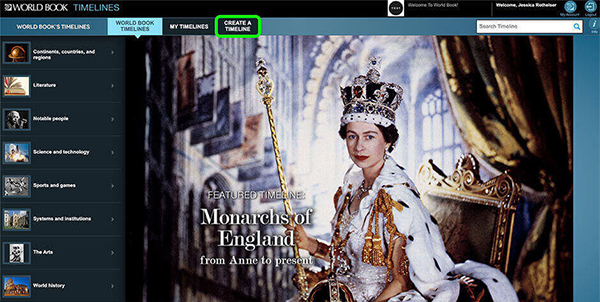
Optional: choose a different background theme, add a description, and upload or select an image to represent your timeline. A timeline's title or any of the optional fields can be edited at any time by choosing the pencil icon to the right of the timeline title when viewing the timeline