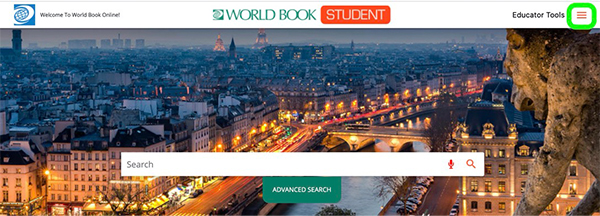How-to
The Student homepage highlights some of the key features available and most commonly used. There are additional features tucked away in the side menu. Read below to learn more. For specific information on any of the individual features mentioned, visit their respective how-to pages.
Use the main search bar to search for content. Clicking or tapping on the search box will show the advanced search option that contains additional search parameters.
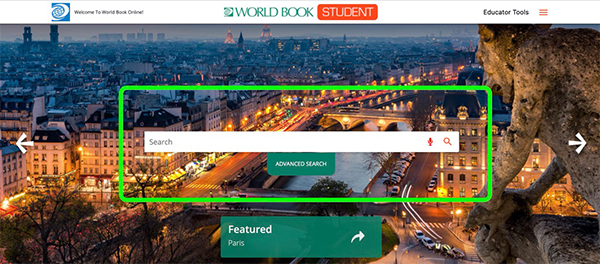
Featured images appear on the homepage behind the search bar. Use the arrows to browse through all of the media and related content. Click on the arrow in the Featured box will link directly to the Student article related to the image.
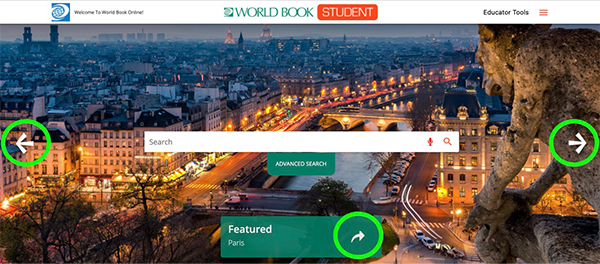
Quick Links include:

World Book editors break down the news and current events in the Current Events: Behind the Headlines feature. Some articles include quizzes and lesson plans.
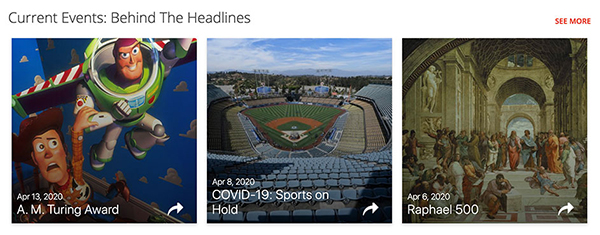
The Biography Center contains tens of thousands of biographies. Choose one of the collections of biographies to get started exploring or click on More Biographies to enter the Biography Center.
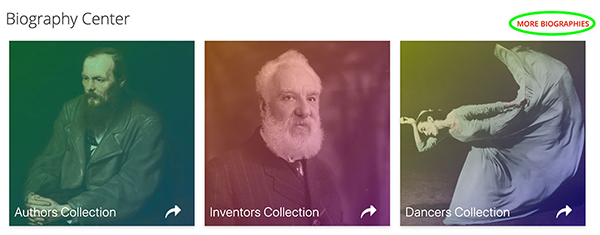
The Featured Media section highlights interesting videos and 360 degree images that have been recently added to Student. Select one to view right on the homepage or choose Learn More for more information about the video topic.
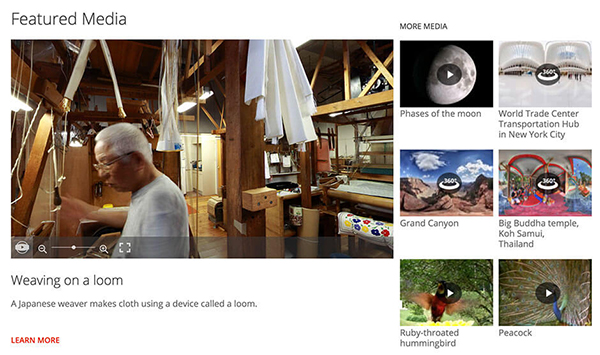
Educator tools can be found in the header on the homepage and in the footer under For Educators. This leads to a set of additional tools valuable to educators: the ability to search for matieral by standard, WebQests, graphic organizers, and other teaching tools.
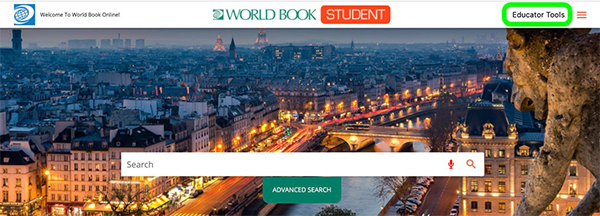
There are several features available in Student beyond those featured on the homepage. To access additional tools and resources, click the hamburger menu icon at the top right-hand side of the page. This will display the main menu and provides quick access to all features on the site, including those on the homepage.