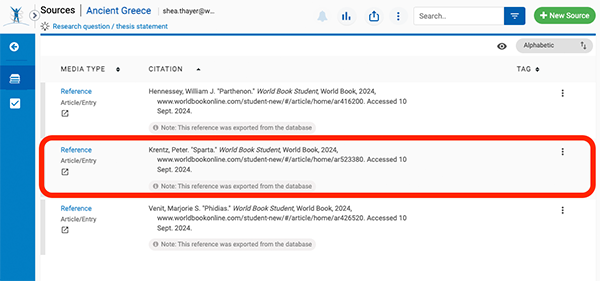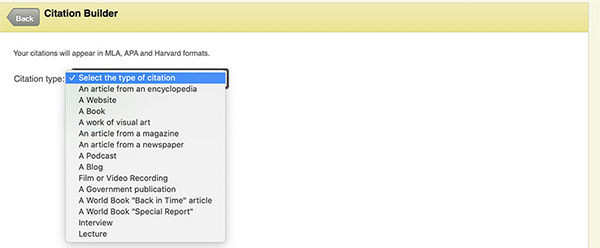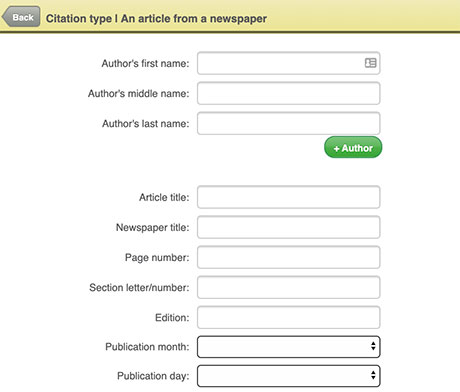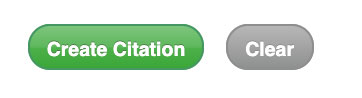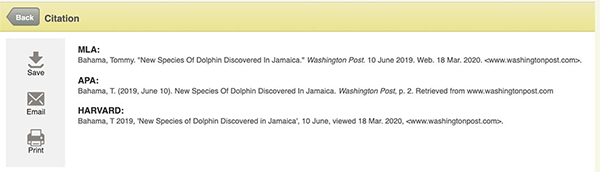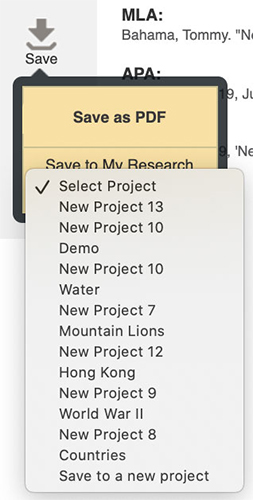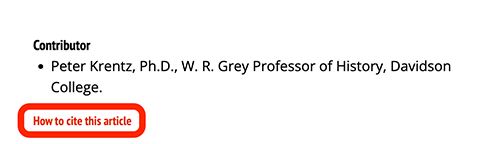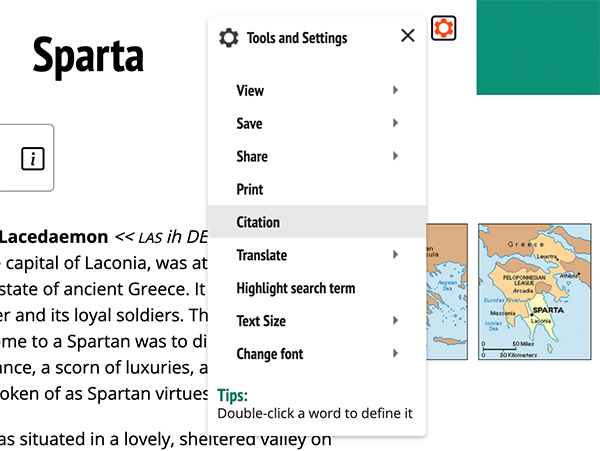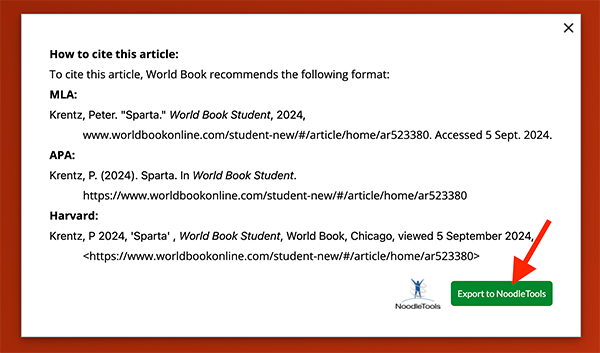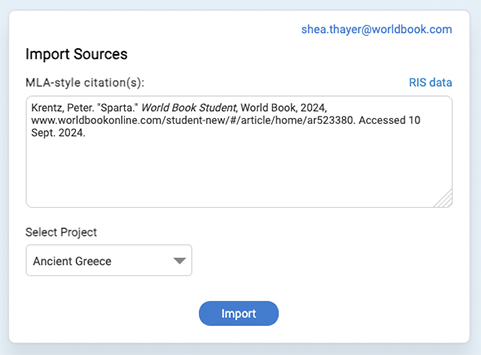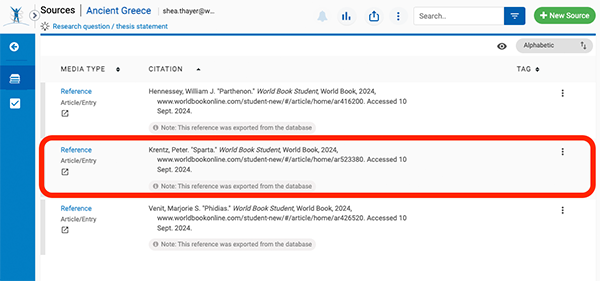Citation Builder
Easily format citations with the click of a button!
- Under Quick Links, click on Citation Builder. You can also access it from the main menu in the upper right hand corner.

- Once in the Citation Builder, choose which type of source you would like to cite from the drop-down menu.
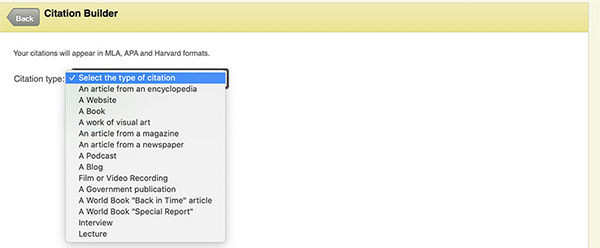
- Fill in the information indicated.
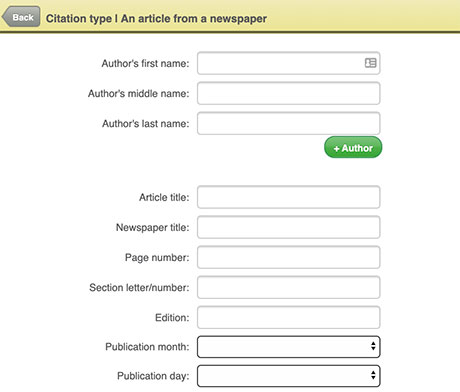
- Click Create citation.
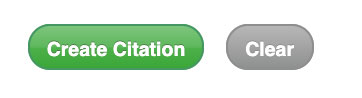
Note: Any fields left blank that are required in order to create the citation will be marked in red and must be filled in before you can proceed.
- Choose which format you’d like to save your citation in. You can copy and paste the citation directly from here, or you can Save, Email, or Print it.
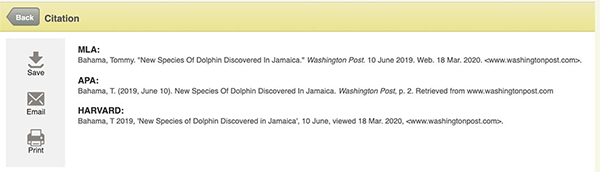
- From the Save function, you can save your citation to a project in your My Research Account.
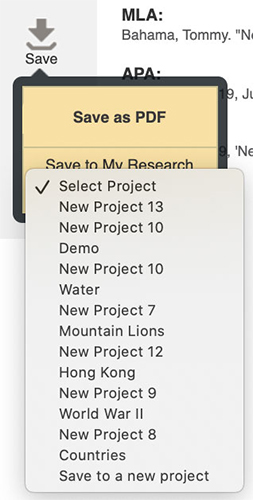
Citations in articles
- To cite a World Book encyclopedia article, simply scroll to the very bottom of the article and click How to cite this article or click Citation in the tools and settings menu.
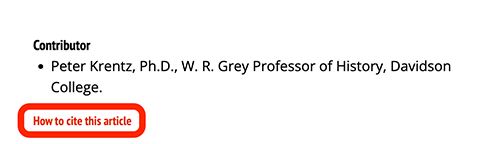
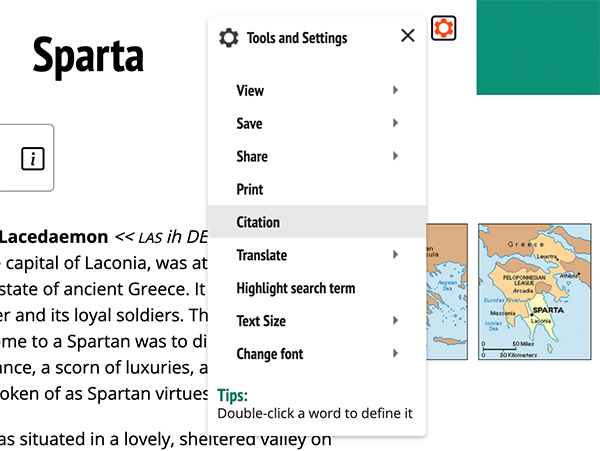
- Citations in World Book are available in MLA, APA, and Harvard format. Choose which format you’d like your citation in and copy and paste it.

- If you have a NoodleTools account, you can export your citations from Student directly to their Noodle Tools dashboard by clicking Export to NoodleTools.
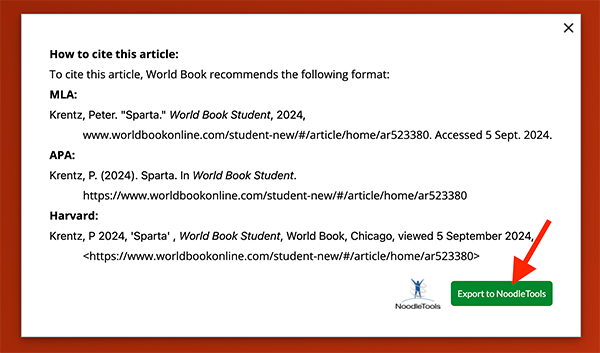
- In the new tab, select the project you want to citation added to and click import.
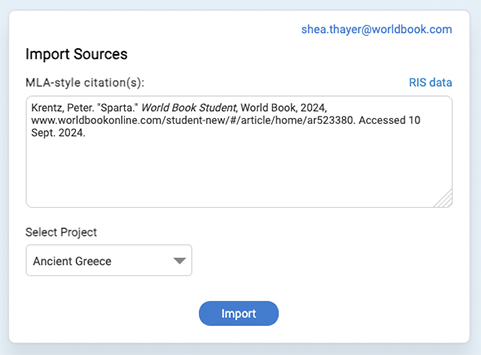
- The citation will then appear in your NoodleTools dashboard in the project you selected.