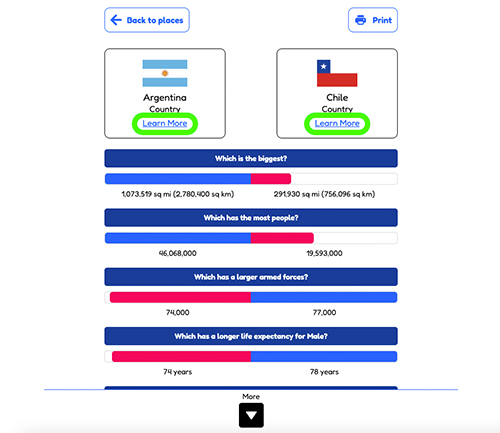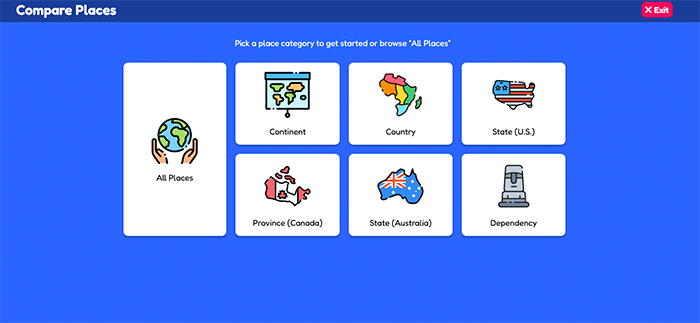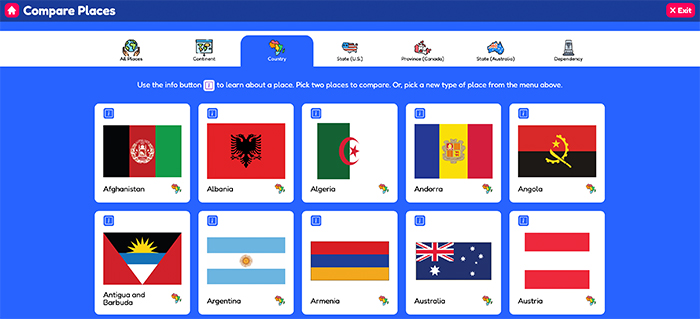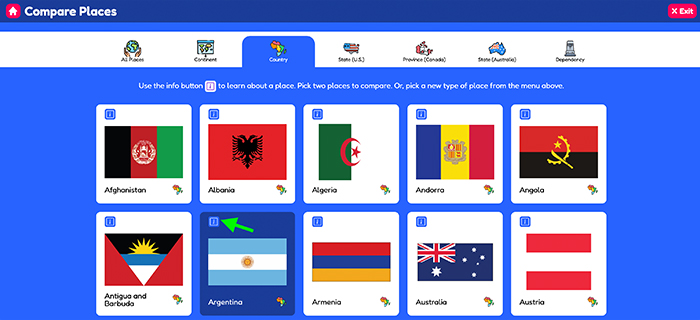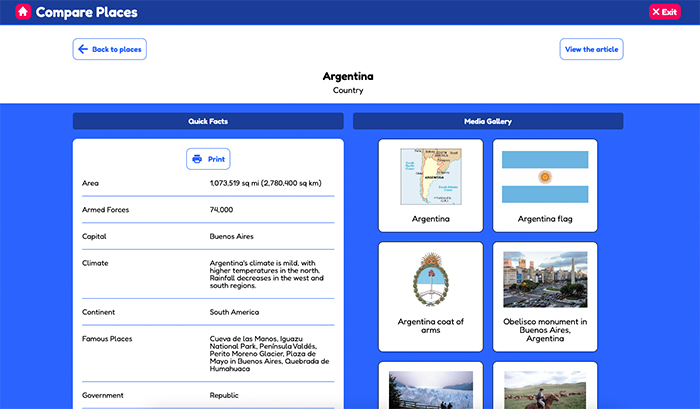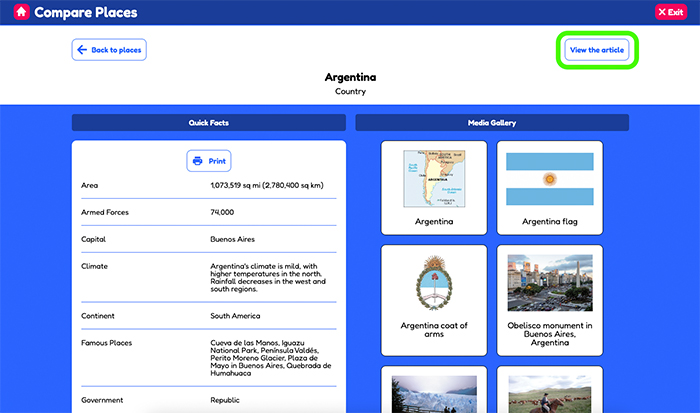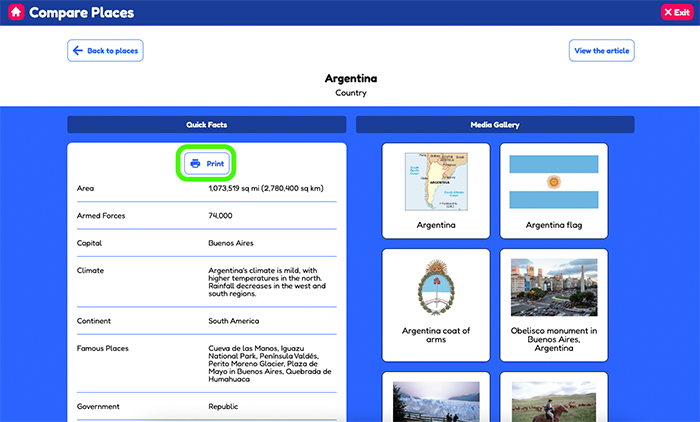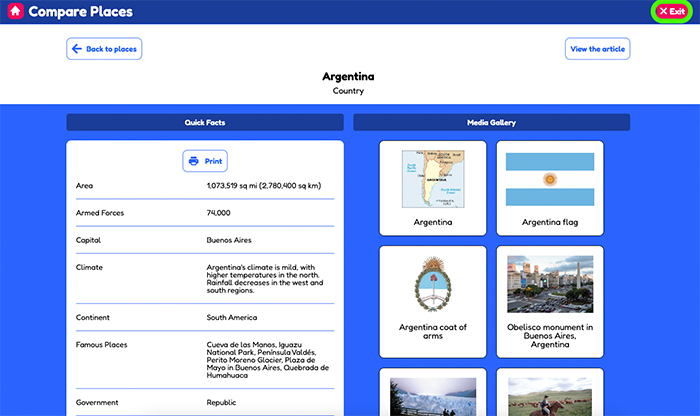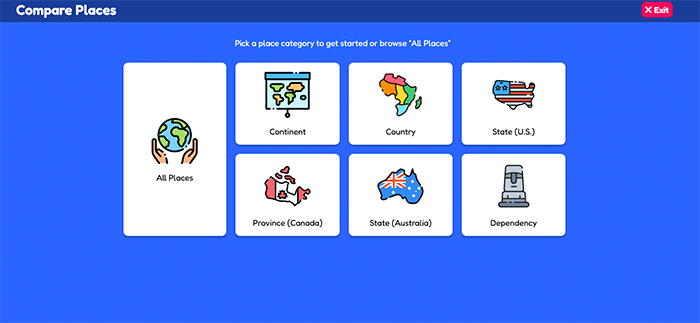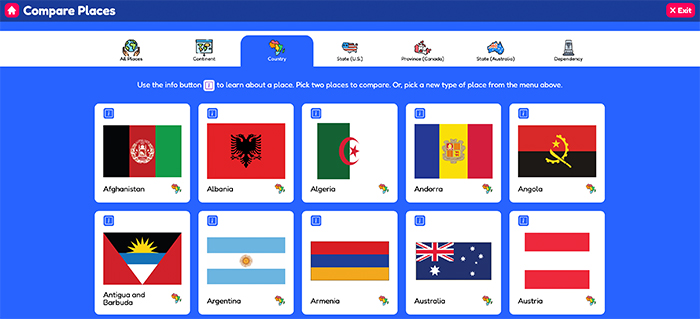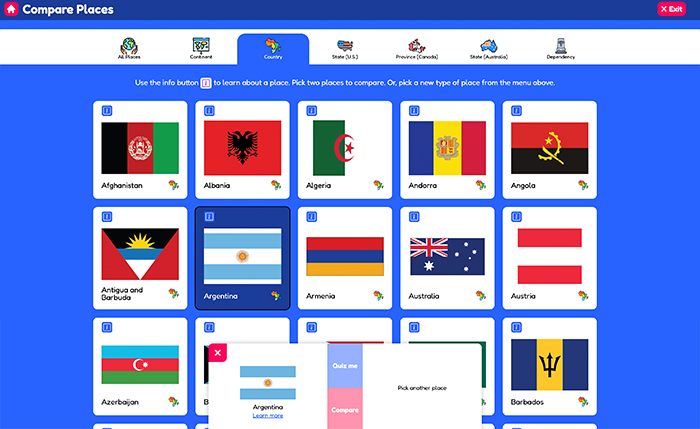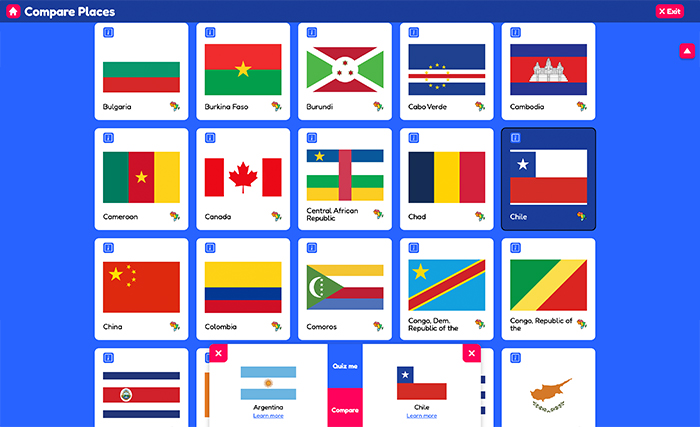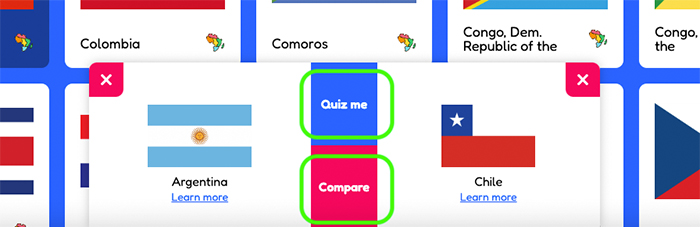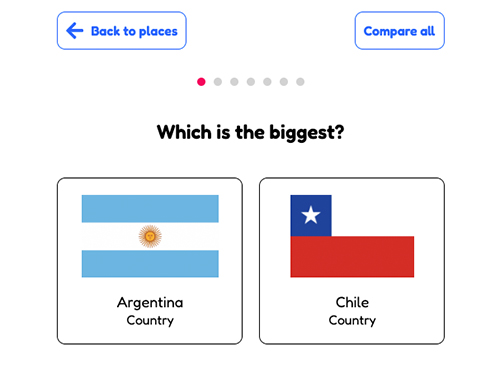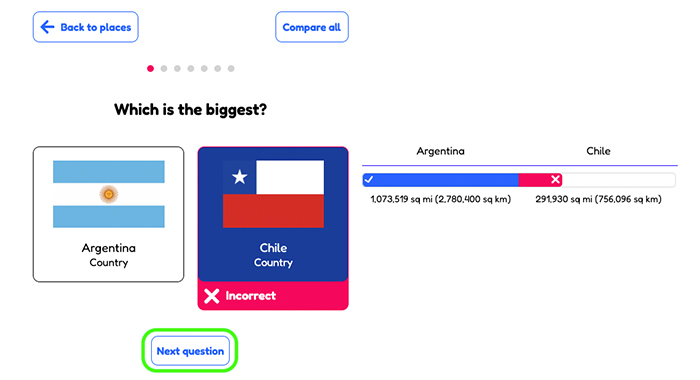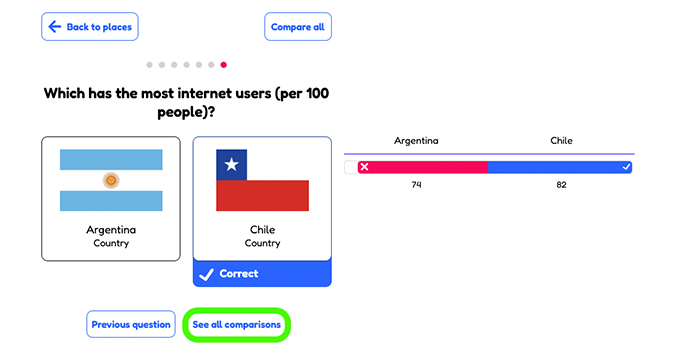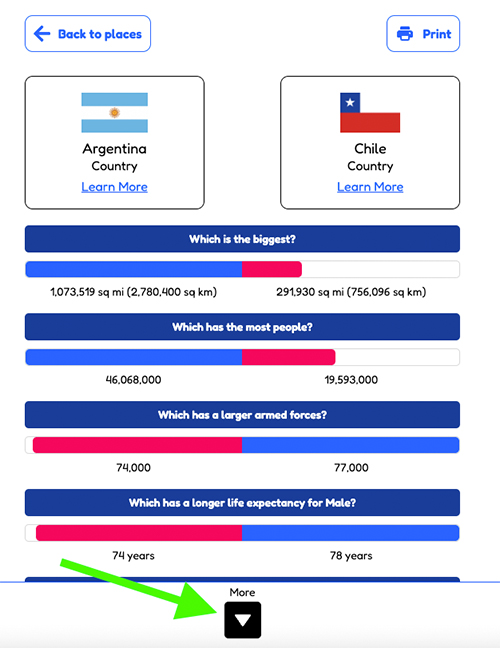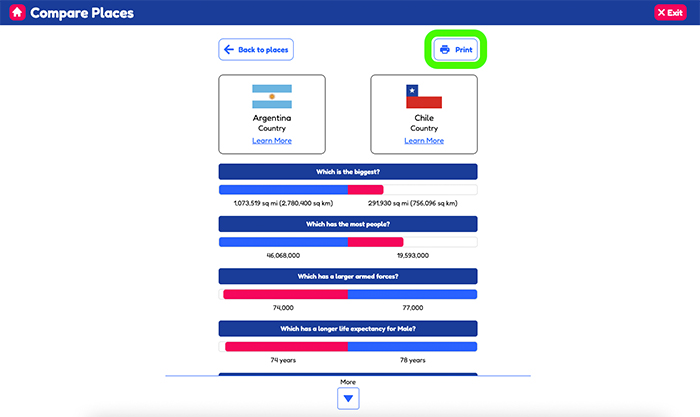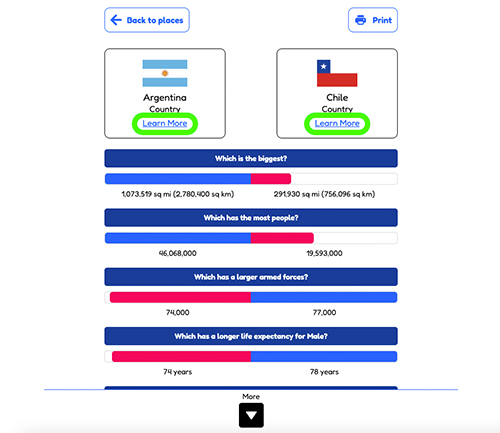Access
Select Compare Places from the feature container.

Learn about a place
- Choose from the predetermined filters on the intermediate screen to compare like places or choose All Places from the landing page to compare any type of place to another.
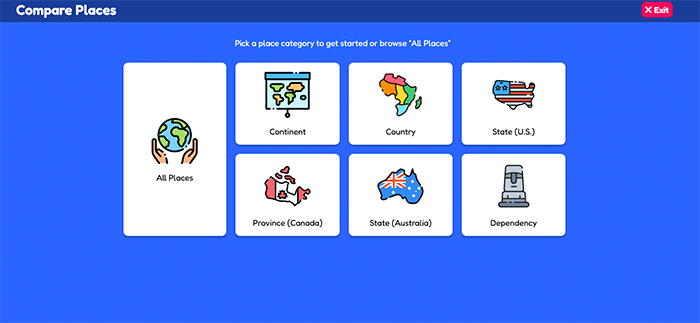
- Scroll to browse places or select/change categories at the top of the page.
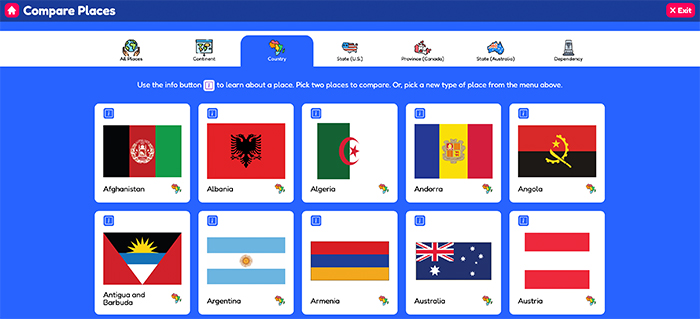
- Select a place that you want to learn more about and click Learn More.
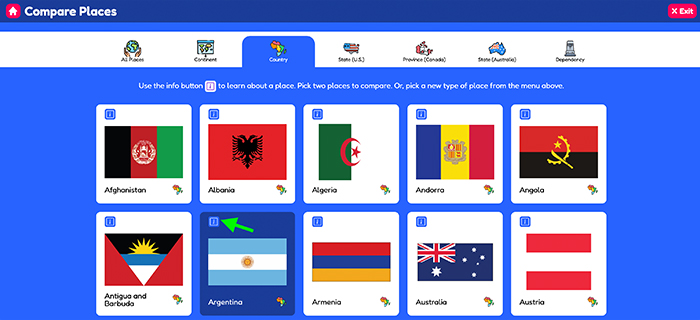
- This will display quick facts, pictures, videos, and more.
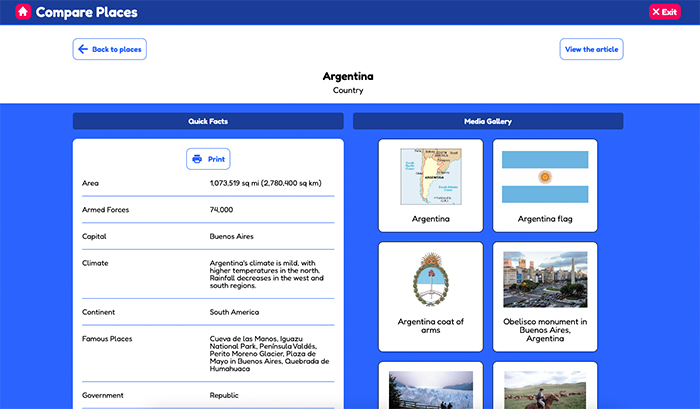
- Click View the Article to be taken to World Book's article on the selected place.
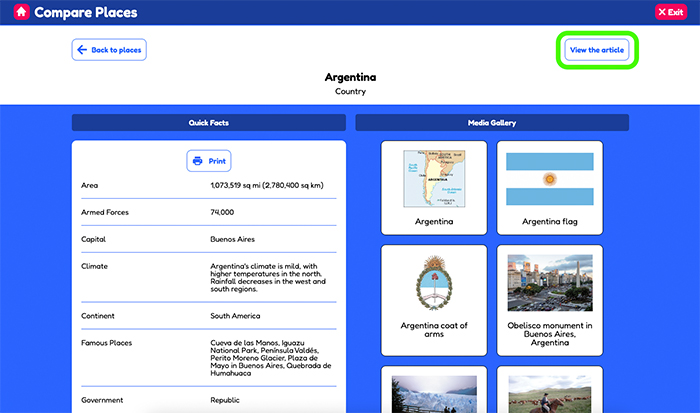
- Click the printer icon for a printer-friendly version of the information.
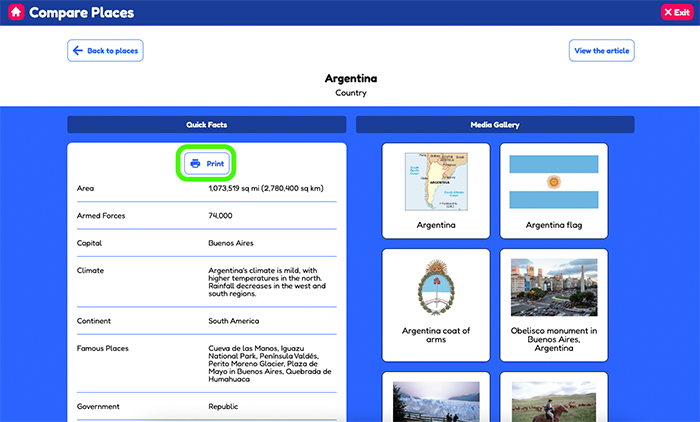
- To go back to the homepage of the Compare Places feature click Exit in the top right corner.
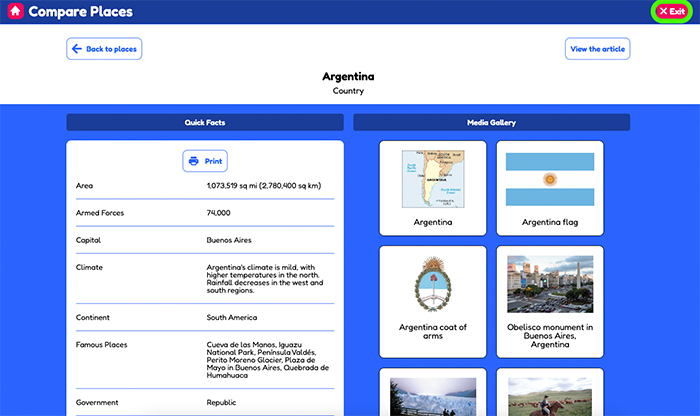
Compare places
- Choose from the predetermined filters on the intermediate screen to compare like places or choose All Places from the landing page to compare any type of place to another.
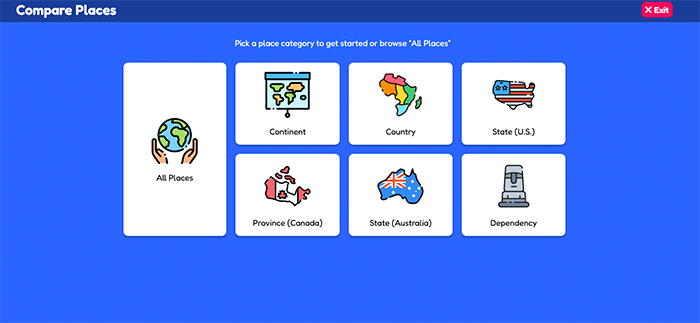
- Scroll to browse places or select/change categories at the top of the page.
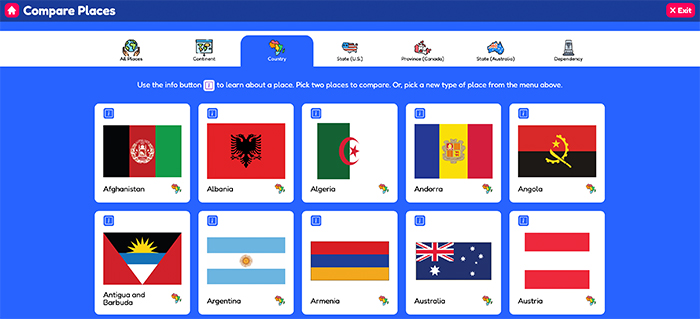
- Select the first place that you would like to compare.
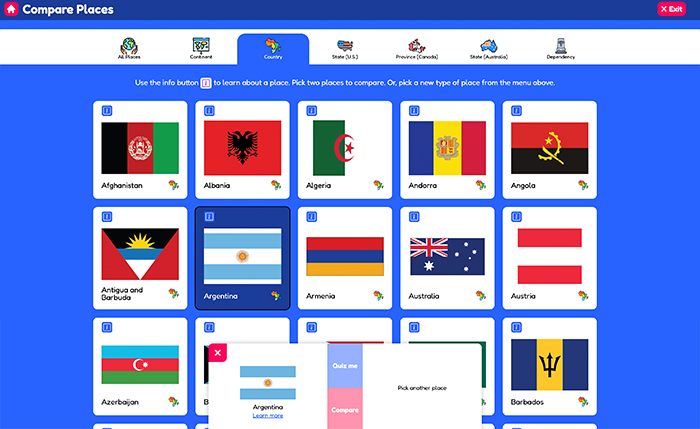
- Then, select the second place that you would like to compare.
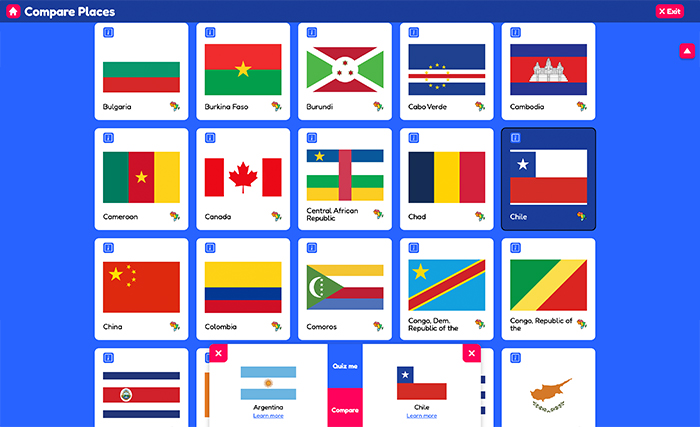
- Once two places have been selected two options will appear. Click Quiz me to be quizzed on some of the quick facts about the two selected places. If you would like to skip the quiz and go straight to the comparison page (see step 9) click Compare.
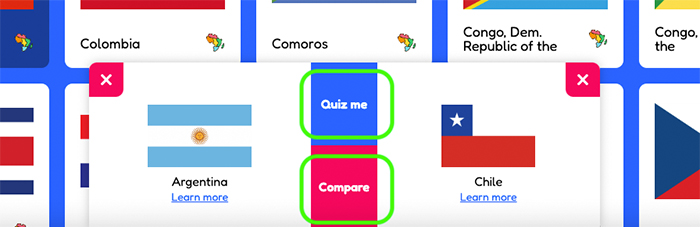
- For the quiz, click the place that you think answers the question being asked above.
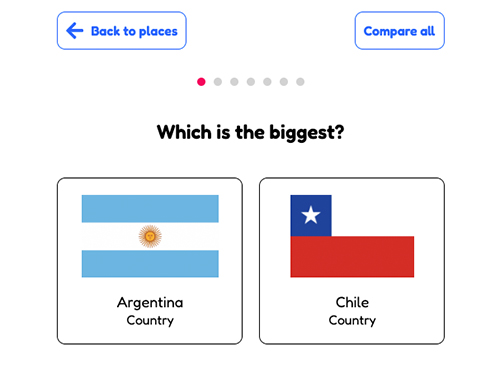
- After you answer each question the answer will be revealed with a visual to compare the two places. Click next question to continue working through the quiz.
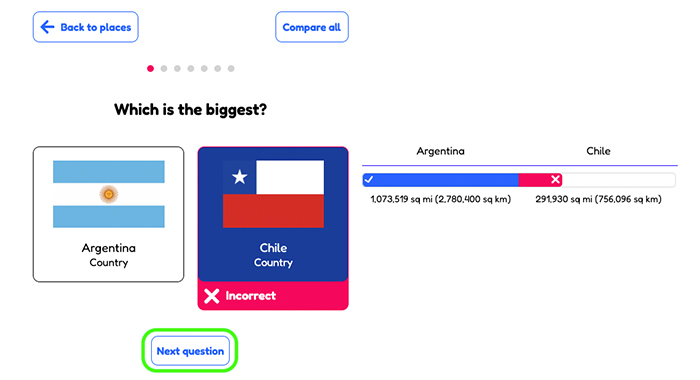
- Once you've answered all questions, click See all comparisons to see the rest of the facts comparing the two places side by side. If at any point during the quiz you want to skip to the comparison page click Compare all at the top of the screen.
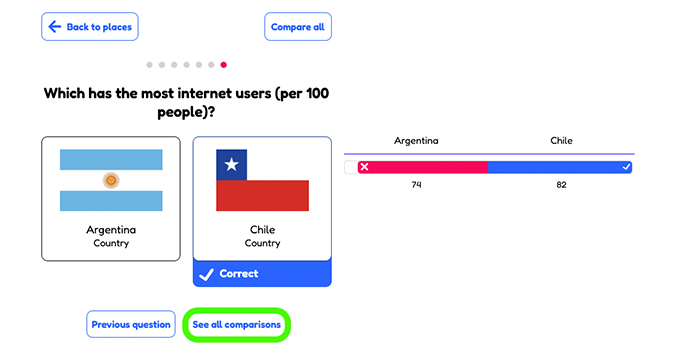
- On the comparison page you can scroll to see all of the facts or click the down arrow to jump to more information.
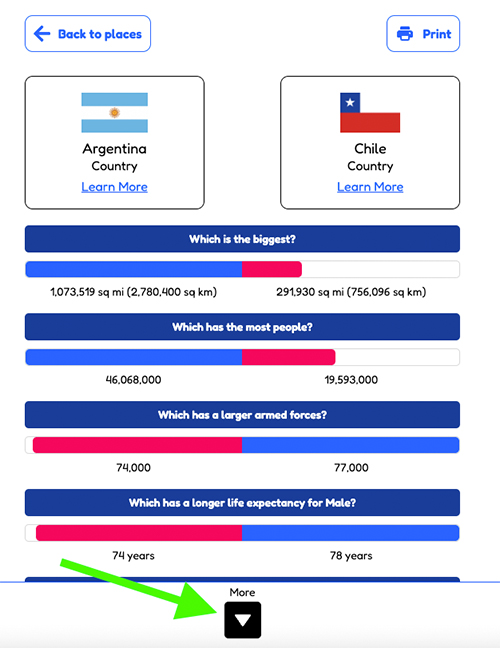
- You can print this page by clicking the printer icon in the top right corner.
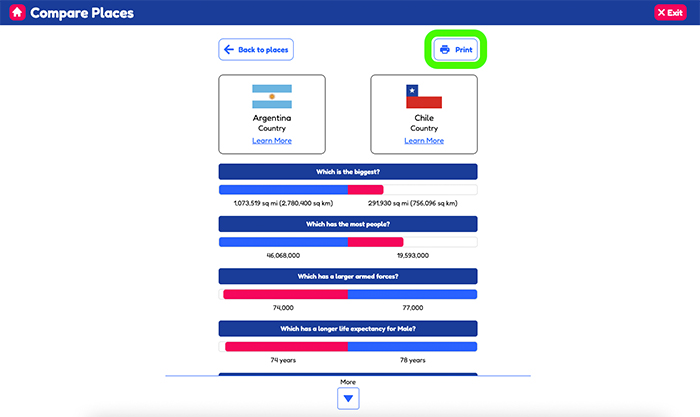
- If you want to get more information on either of your selected places click learn more to display quick facts, pictures, and a link to the encyclopedia article.