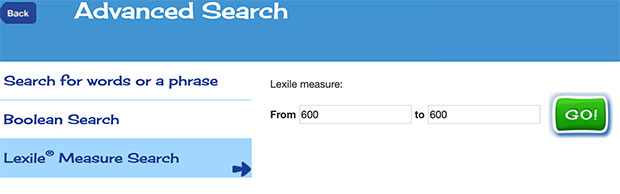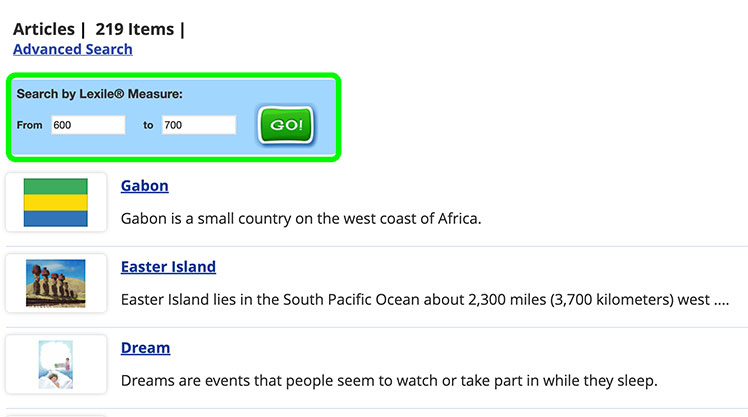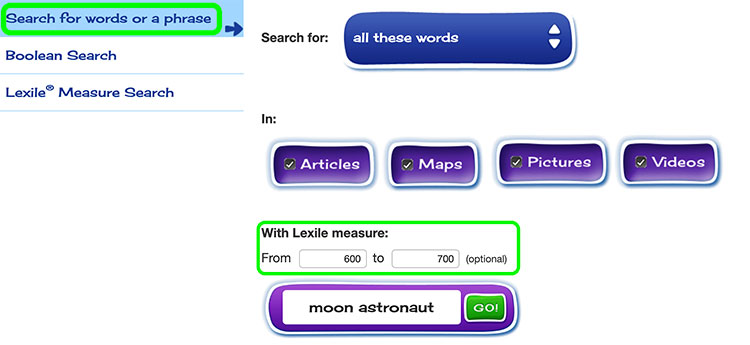How-to
Advanced search offers several options beyond the basic search to refine results in Kids.
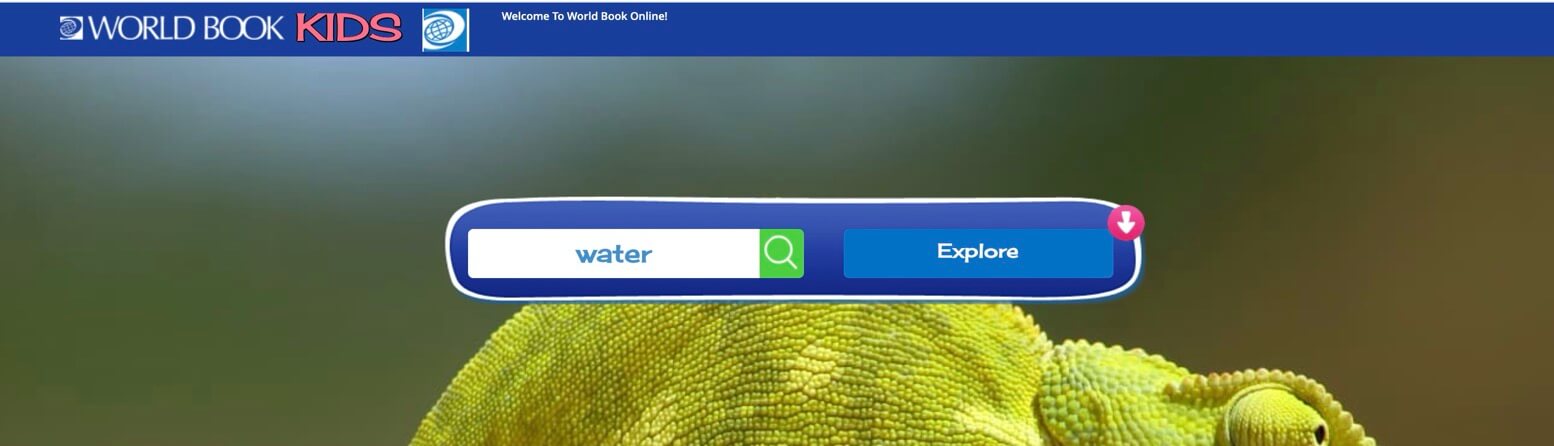
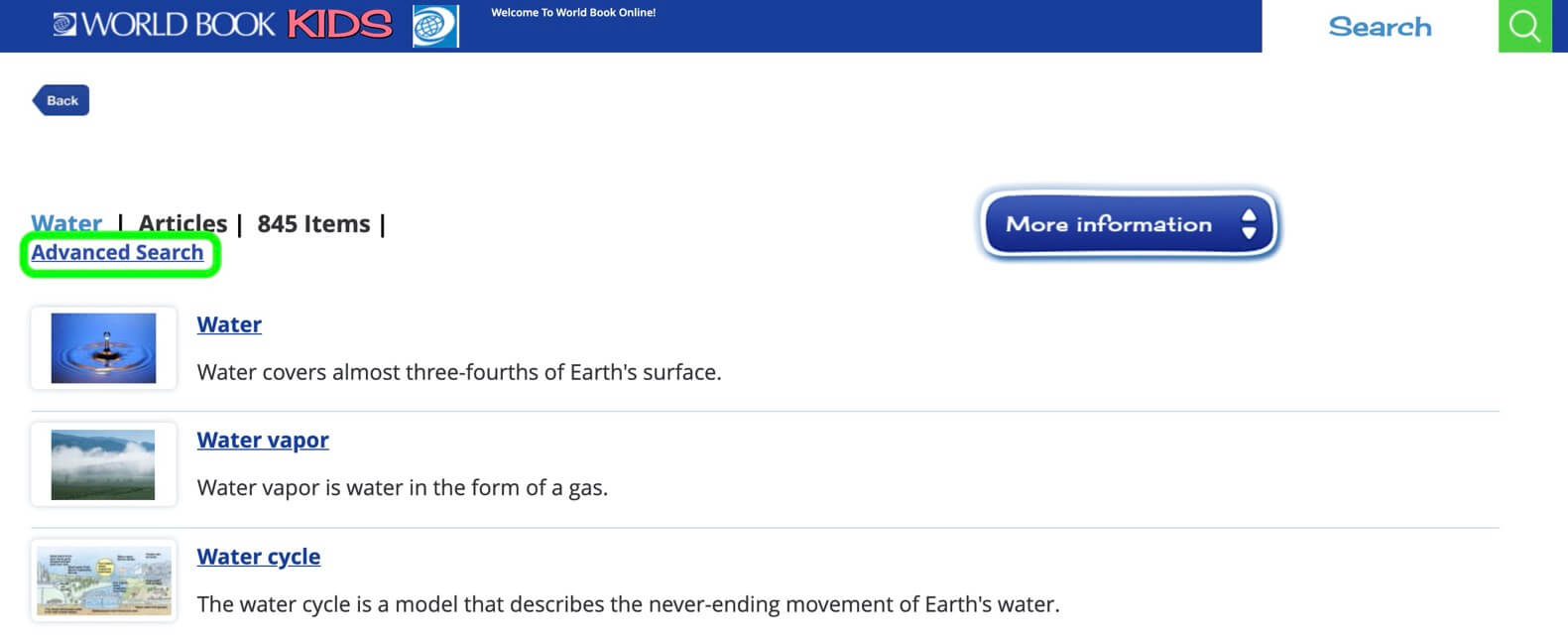
Choose Search for words or a phrase from the left-navigation menu on the Advanced Search page to search for specific words or phrases in specific types of articles or media.
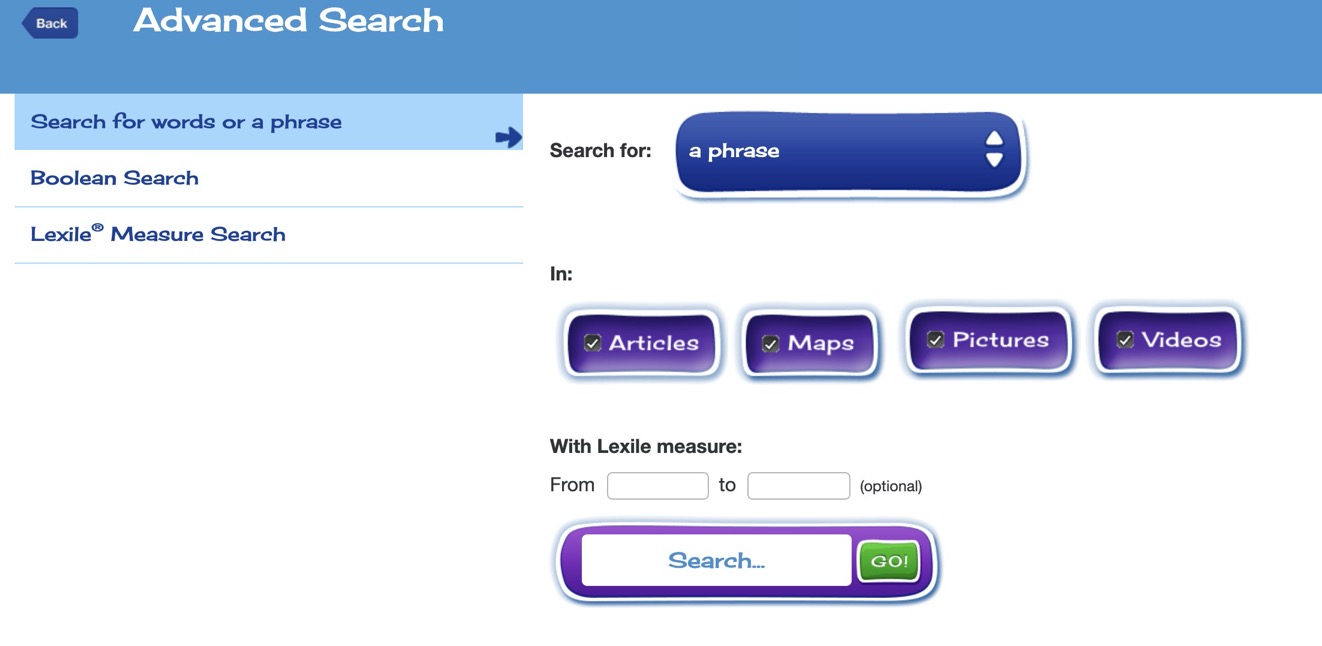
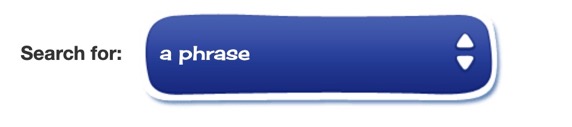

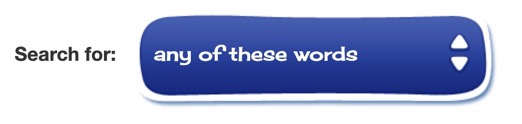
Once you have chosen how you would like to search, you should then select which content you would like to be searched. All content is selected by default, but you may unselect one or more types of media by clicking or tapping on the buttons to erase the checkmarks.
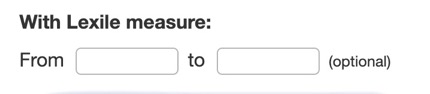
You may optionally enter a Lexile® Measure range before typing in your search term into the search box and choosing Go!
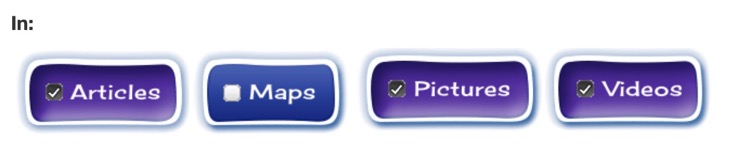
Boolean Searches allow users to define more specific searches using "and," "or," and "not."
To use the Boolean search, specify the types of articles and/or media you would like to search and enter single words into the boxes. Note that while there is space in each search box for more than one word, only the first word in each of the Boolean Search boxes will be searched.
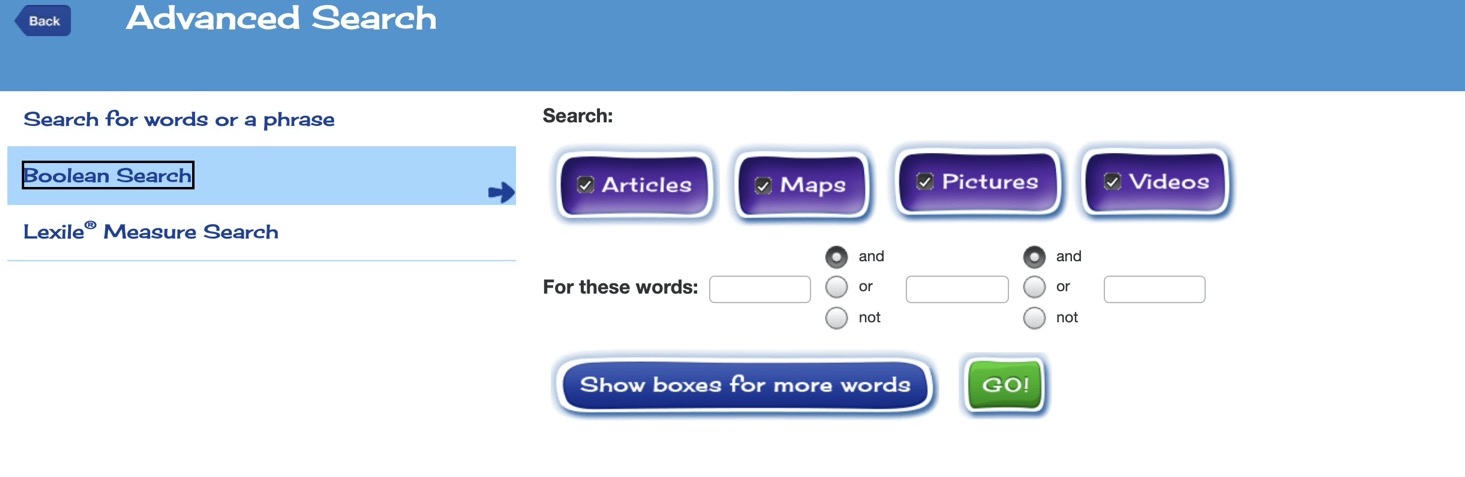
For example, you want information on the history of Turkey, but you know that Turkey wasn't always an independent country. You could do a Boolean Search for Turkey OR Asia AND Minor, because Asia Minor is the name of the peninsula where Turkey is located.
The last type of search available from Advanced Search is the Lexile® Measure Search. This search allows you to input a Lexile® Measure span to look for articles by reading level.