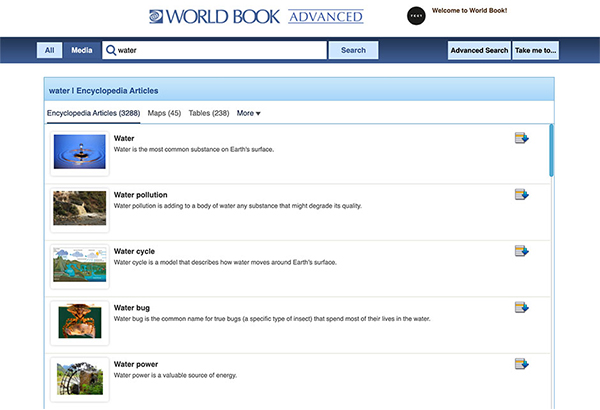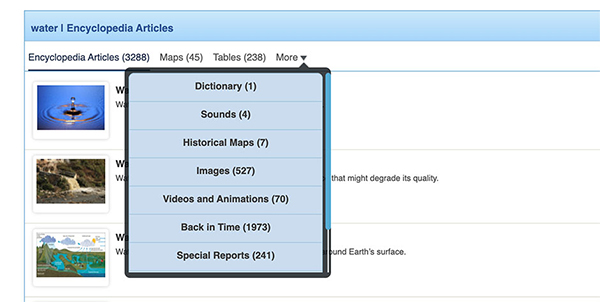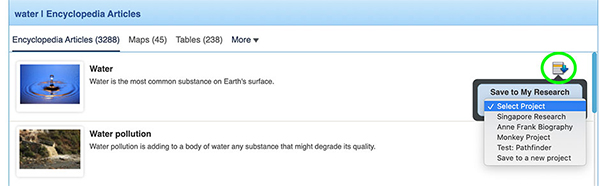How-to
When a user conducts a search in Advanced, results will display in the format shown below. Search results are organized by type to help users easily navigate to the content desired.
The search bar is prominently featured on the home page of Advanced. Users can type their search term here or use the advanced search options- see more about those here.
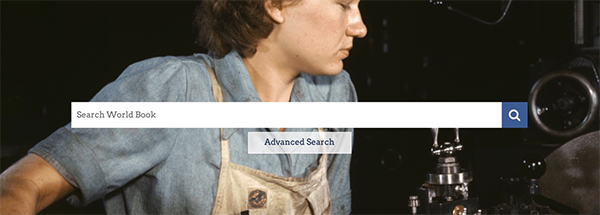
A search box is also always available in the upper left-hand corner of Advanced, indicated by the magnifying glass icon. Users can enter a word or phrase in the search box, then choose search.
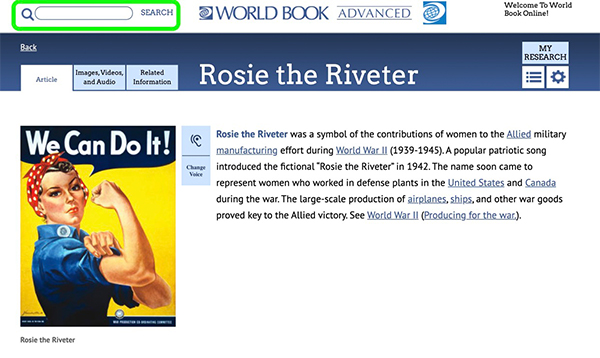
The basic search will also search for different tenses and plurals of the term entered. For example, a search for "book" will retrieve the articles that contain the words "book," "books," or both. The results of the search could include:
The search results page displays the top articles from Advanced. The article best matching the search is listed first.