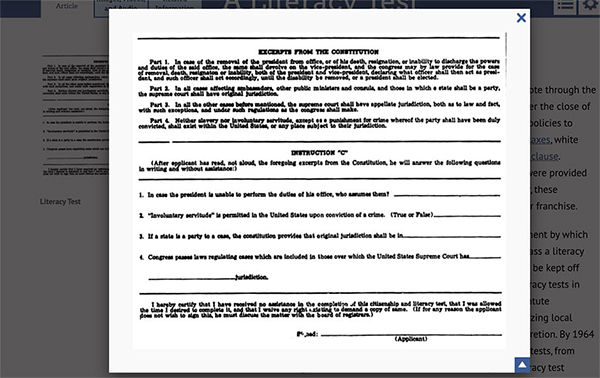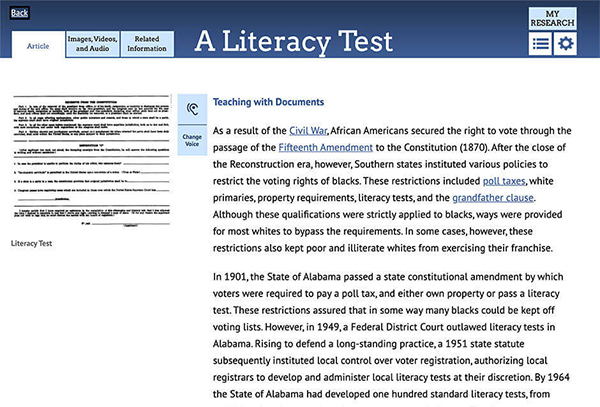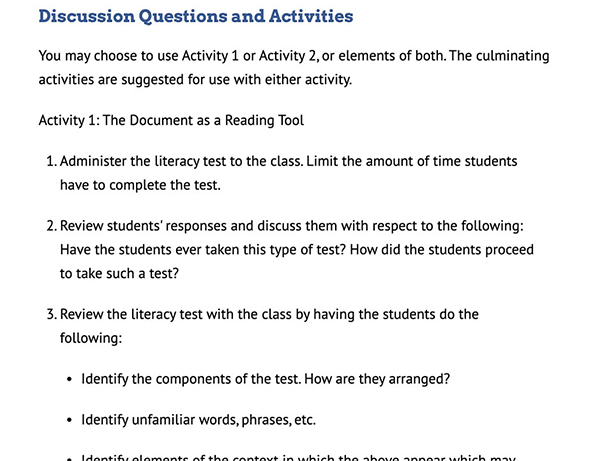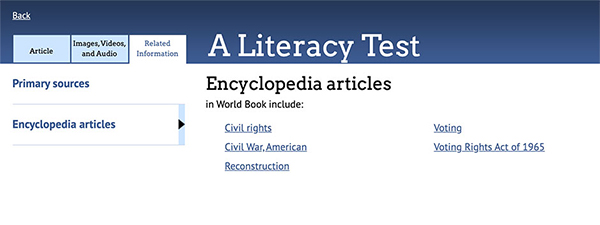How-to
Advanced has 5 distinct tools to help educators engage their students across the curriculum.
Educator Tools can be found in the Research & Resources menu located in the top-right corner of the Advanced home page.
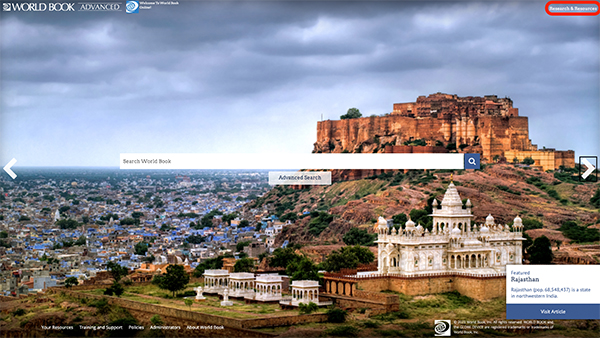
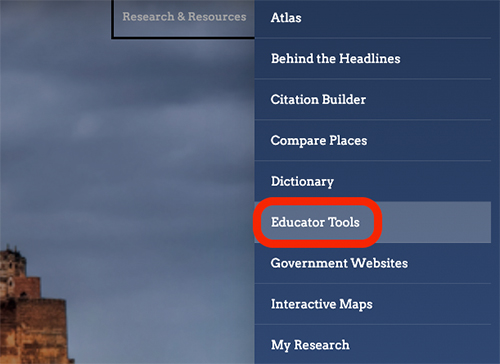
Search for content by standard using the Curriculum Correlations tool.
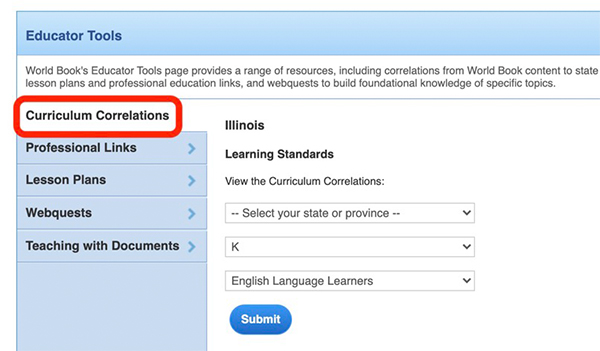
Note: The default standard display is set at tha account level by the account administrator.
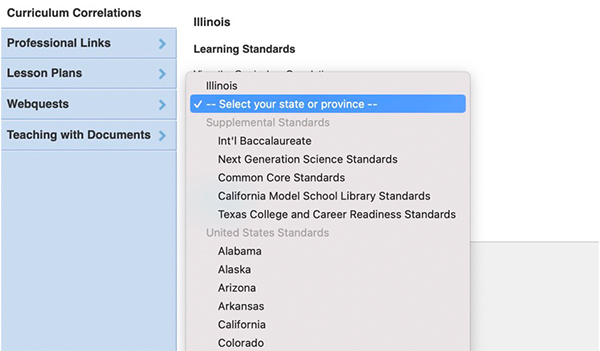
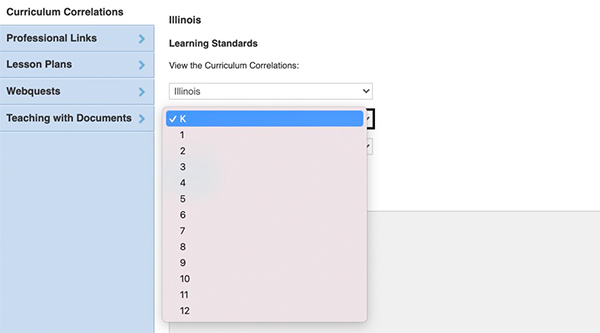
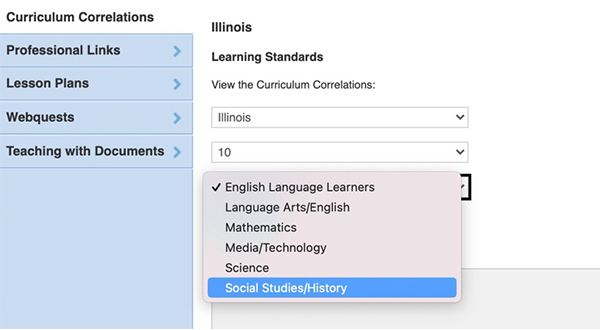
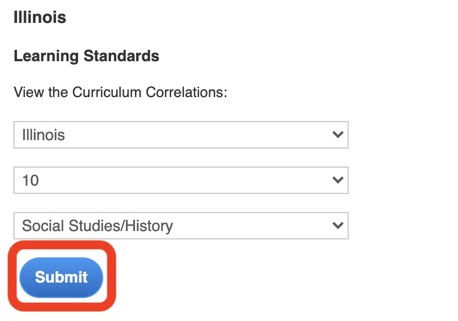
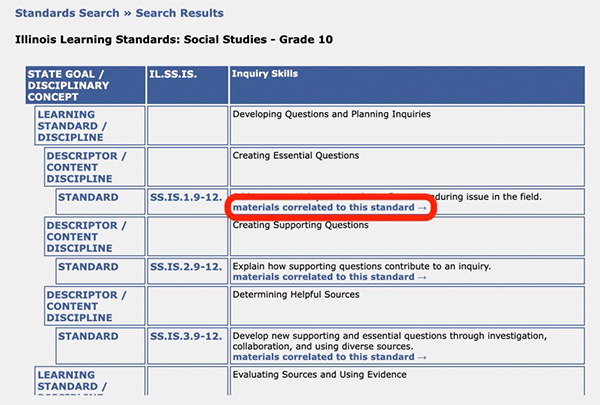
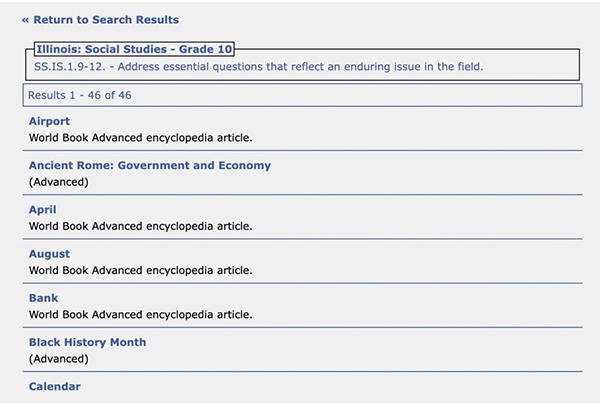
For convenience, we provide links to educational sites to assist in gathering material for your classroom.
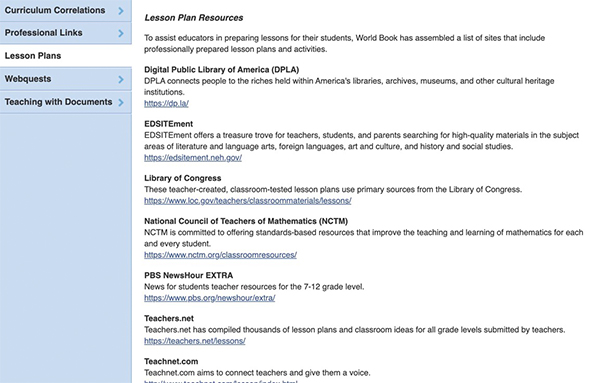
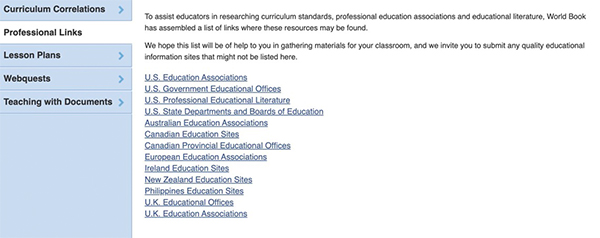
WebQuests are print-and-do activities designed to build foundational knowledge of specific topics by exploring information found in World Book. To access WebQuests, follow the steps outlined below:
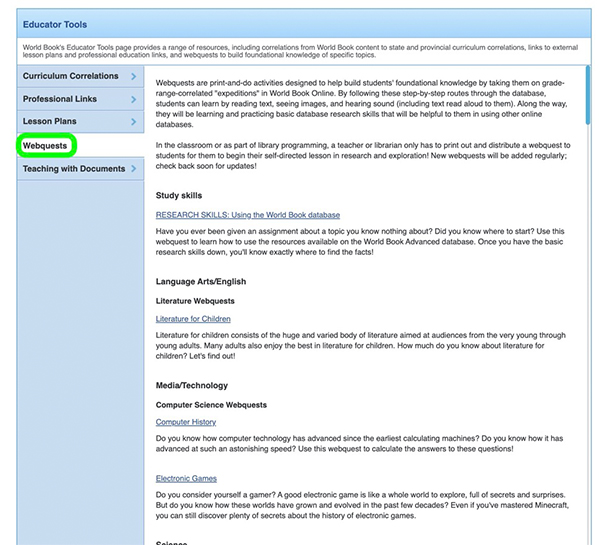
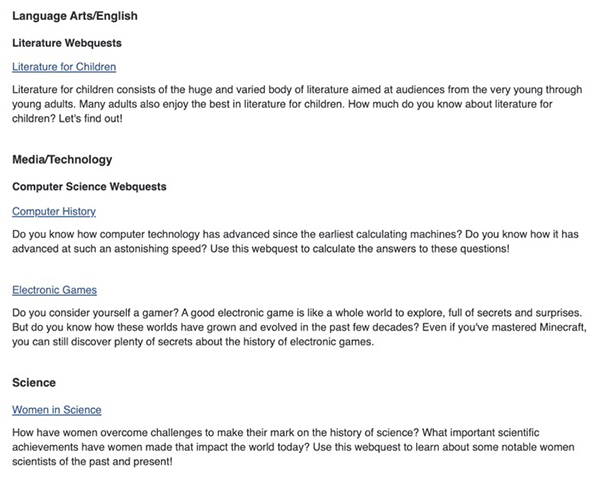

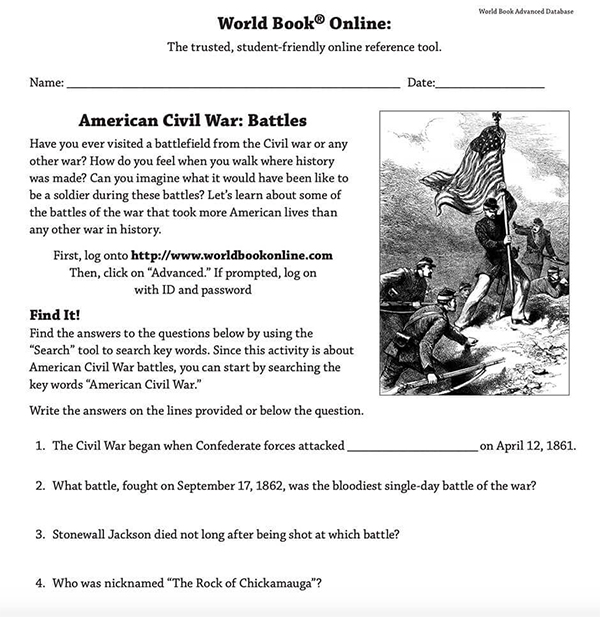
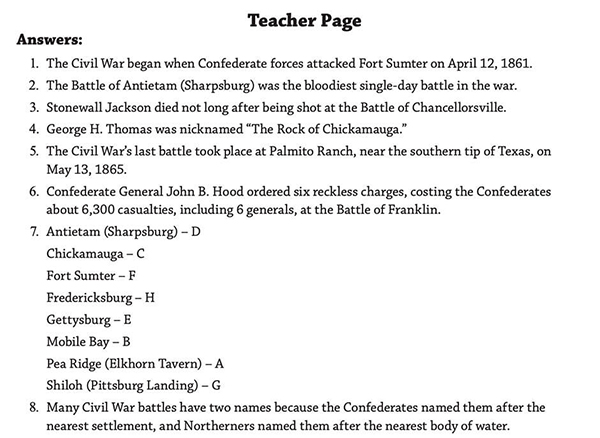
Teaching with Documents are lesson plans that accompany a selection of Primary Sources found in Advanced.
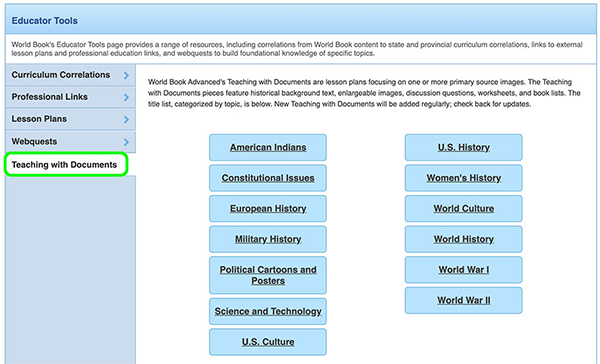
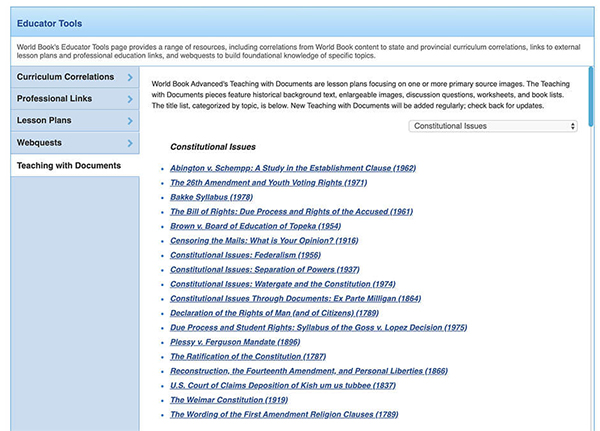
Each document comes with four sections: