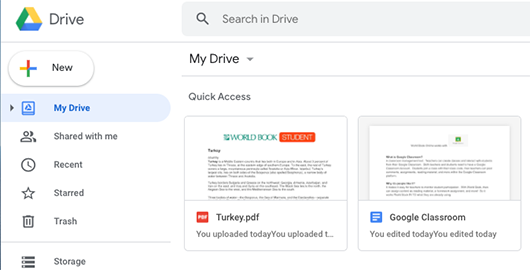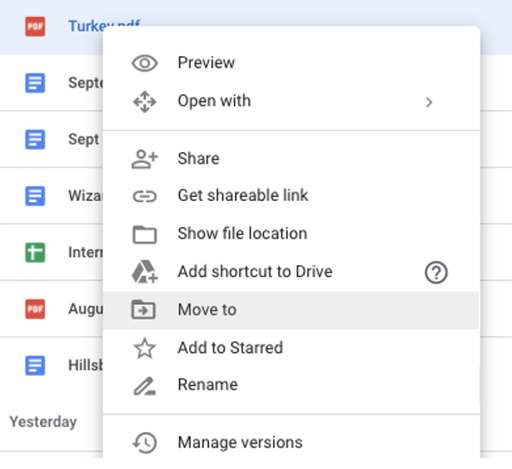How-to
Google drive is a cloud based storage site where users can save and share documents and other media for easy access from anywhere. Many World Book products offer the option to save World Book content directly to Google Drive, all you need is a google account.
Note: If you are a Google school, we integrate with G Suite for education allowing students to bypass the login steps.
Anyone with a Google account can save content from within World Book directly to their Google Drive. This is a great tool for collaboration!
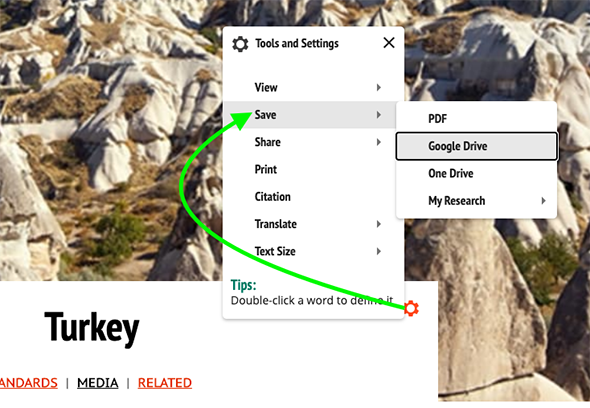
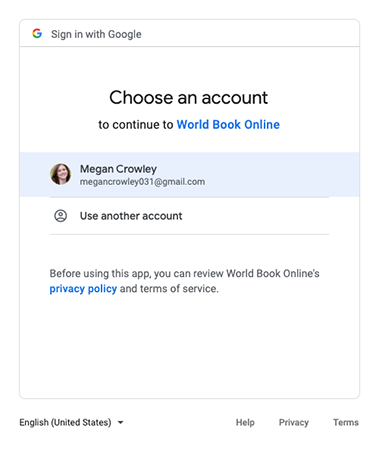
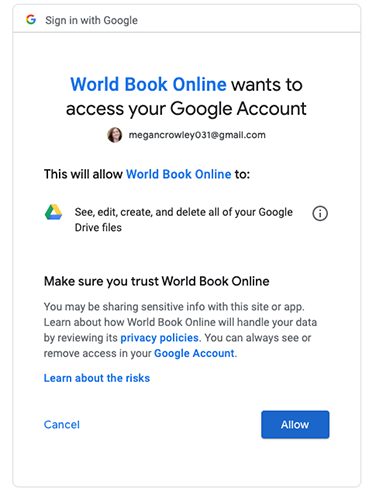
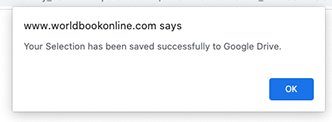
To access saved content and organize in to group folders for collaboration or unit folders for planning, follow the steps below.