How to
In order to access Wizard, you must have Student and a My World Book Account. The view and features once inside Wizard will vary based on the type of account (teacher or student).
If you would like to take advantage of the teacher tools available in Wizard—including the ability to create classes, monitor progress, and assign drills and courses—create a teacher account. You will need the educator code, provided by World Book, the first time you log in to the feature.
If you do not need to monitor student activity and simply want to use drills to practice and learn, create a student account. No code is required for a student account.
If Wizard is part of your subscription, you will see it within Student.
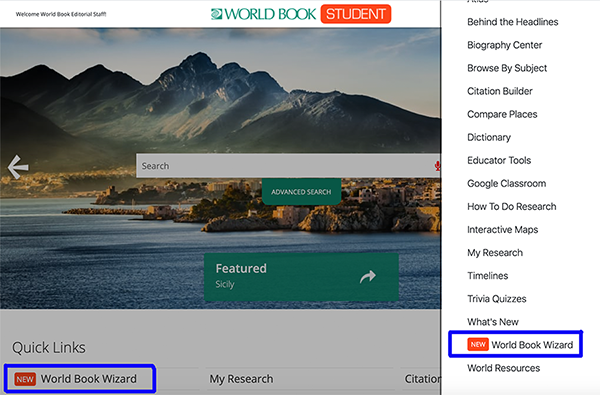
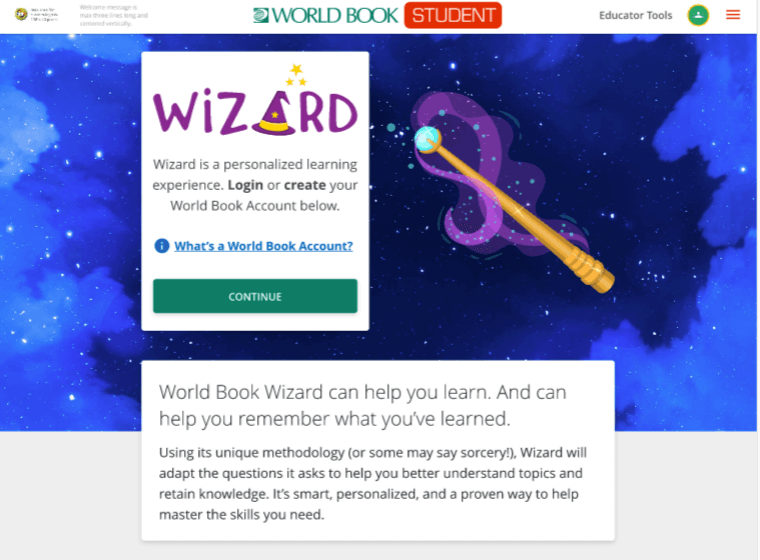
If you are brand new to World Book or have never created a My World Book Account, click create an account. Follow the on-screen instructions, then log in with your newly created username and password.
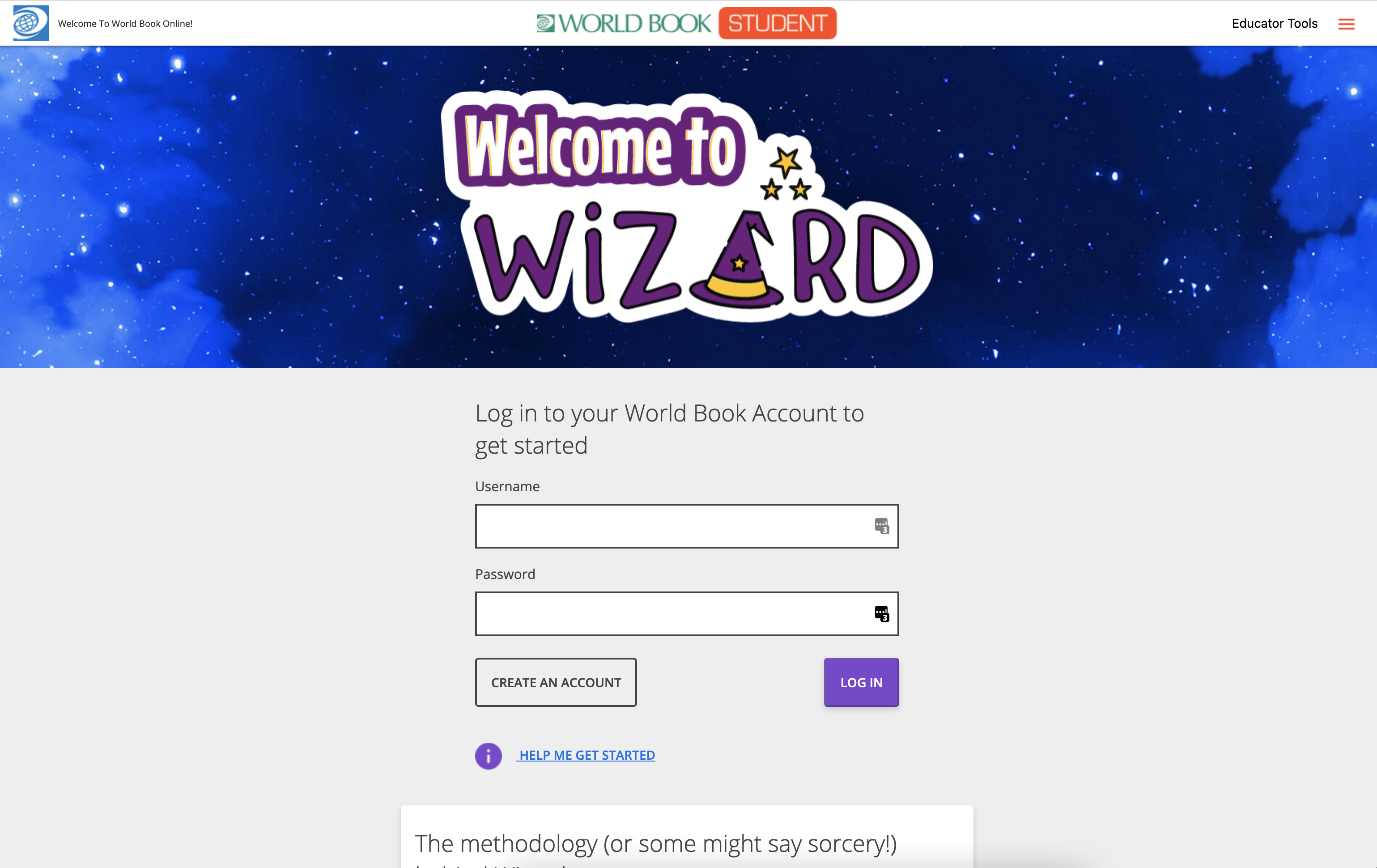
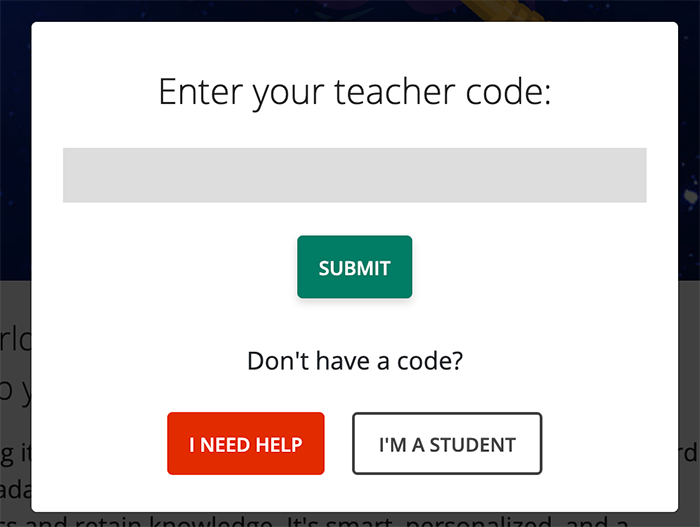
If you are not sure what your code is, ask your account admin or contact wizard@worldbook.com.
If you do not have a My World Book Account, you must create one to use Wizard. Follow the steps below to get started.
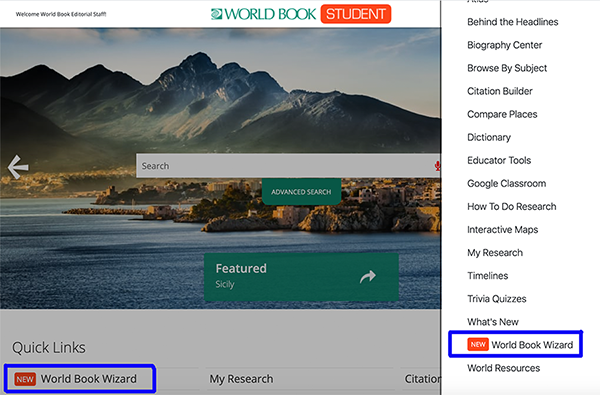
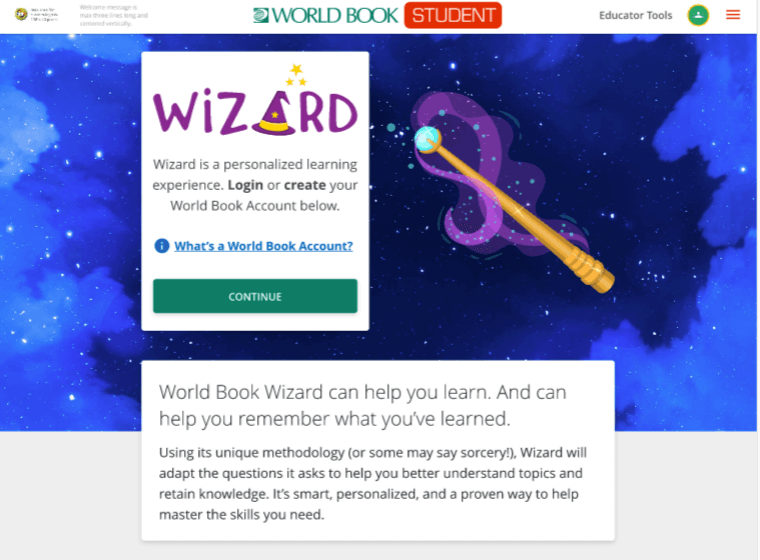
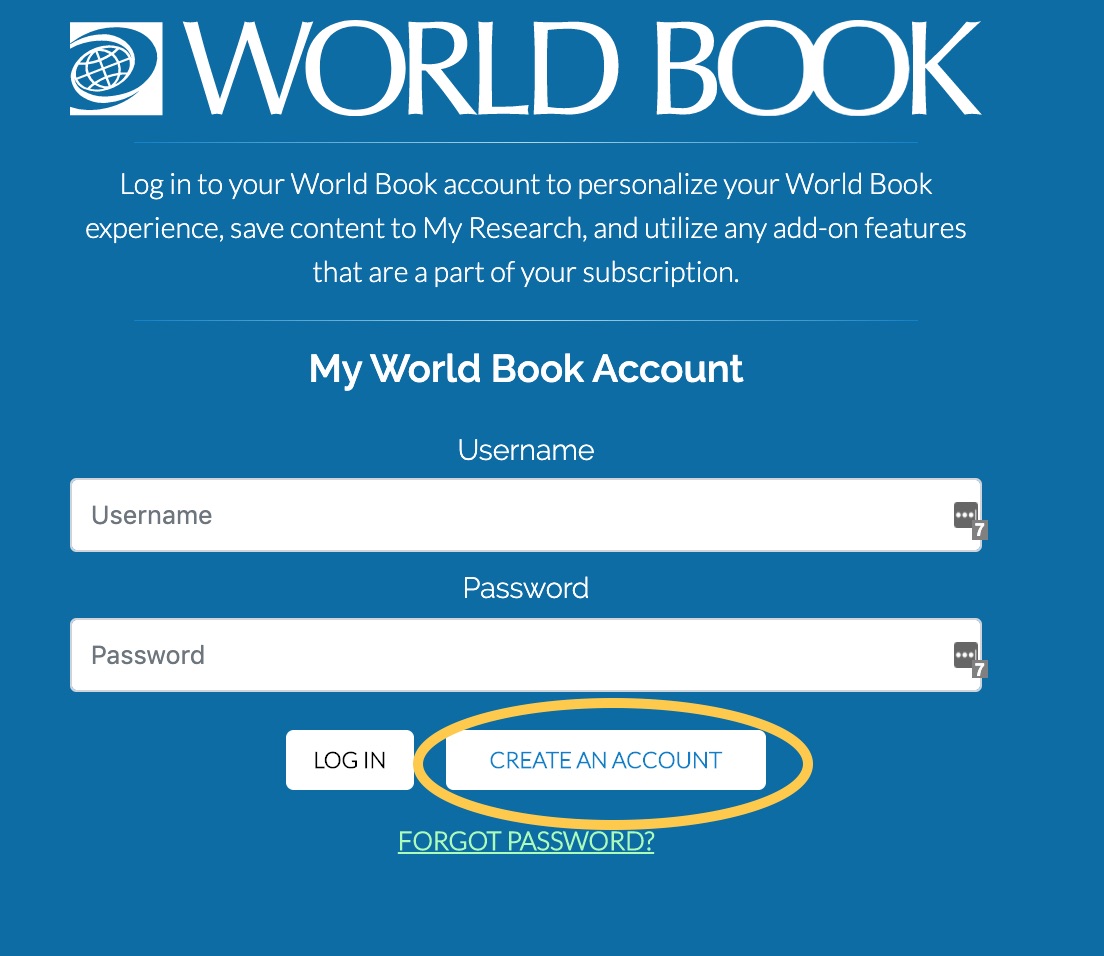
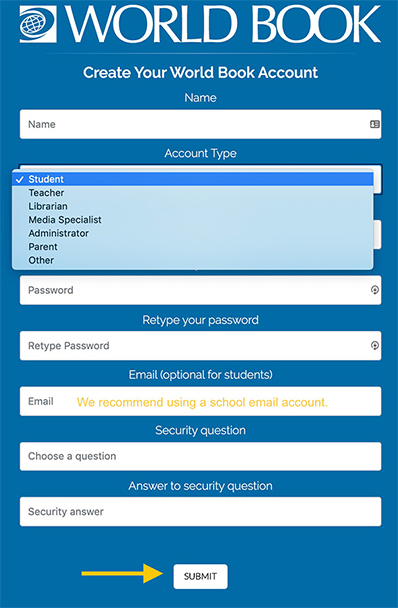
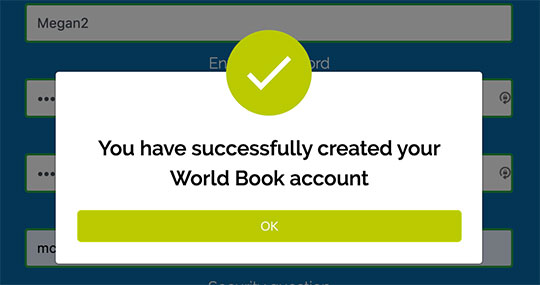
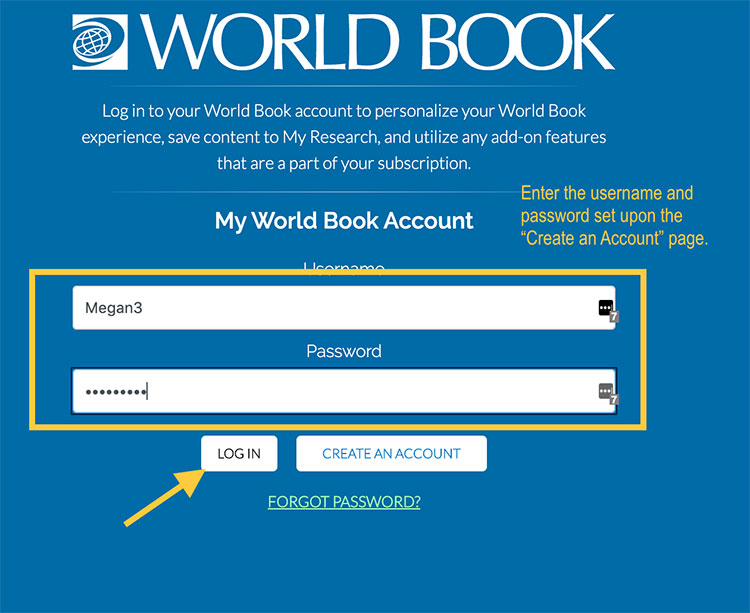
If you have an existing My World Book Account simply log in to Wizard.
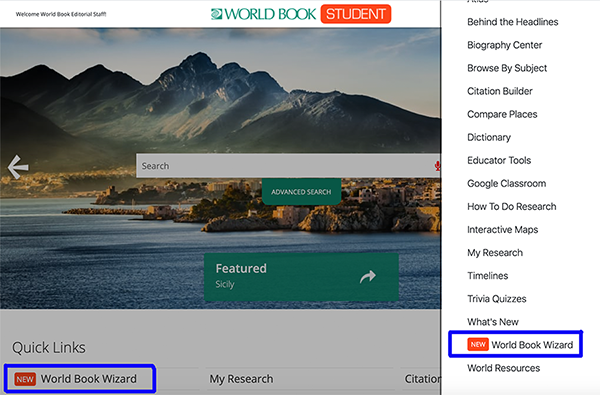
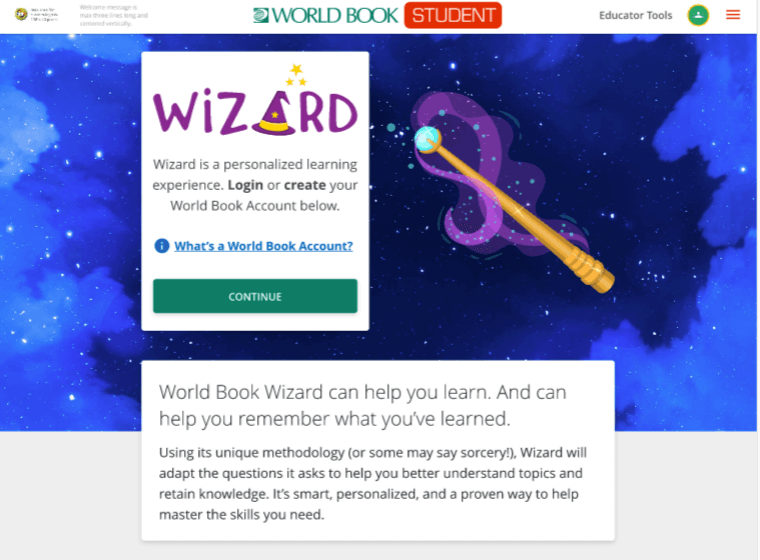
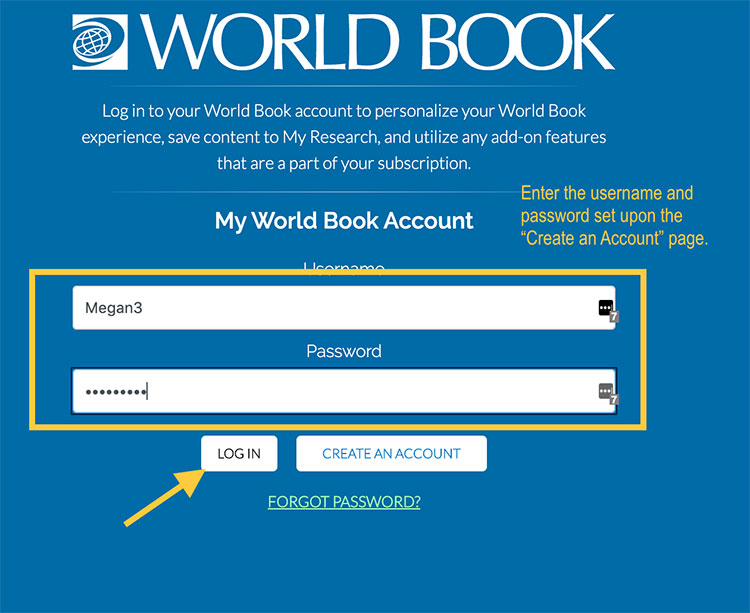
If you would like to take advantage of the teacher tools available in Wizard—including the ability to create classes, invite students to join them, and assign drills and courses you must have a My World Book Account - teacher.
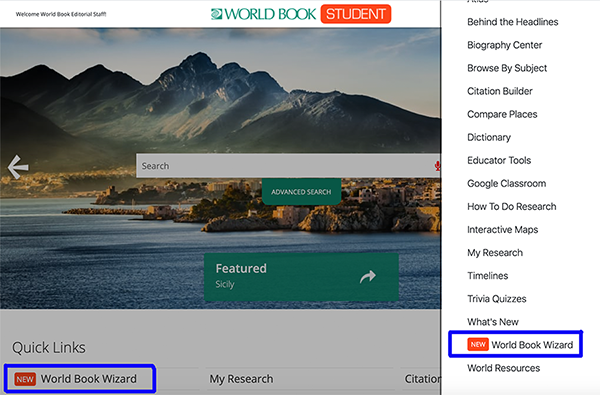
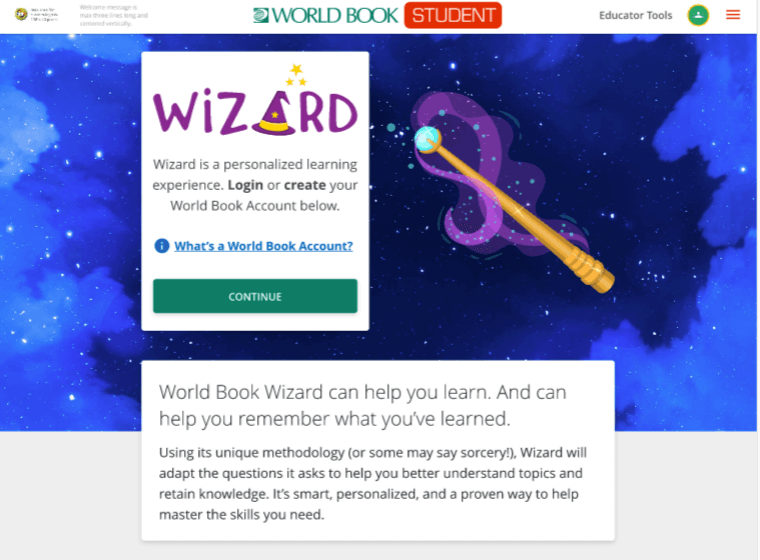
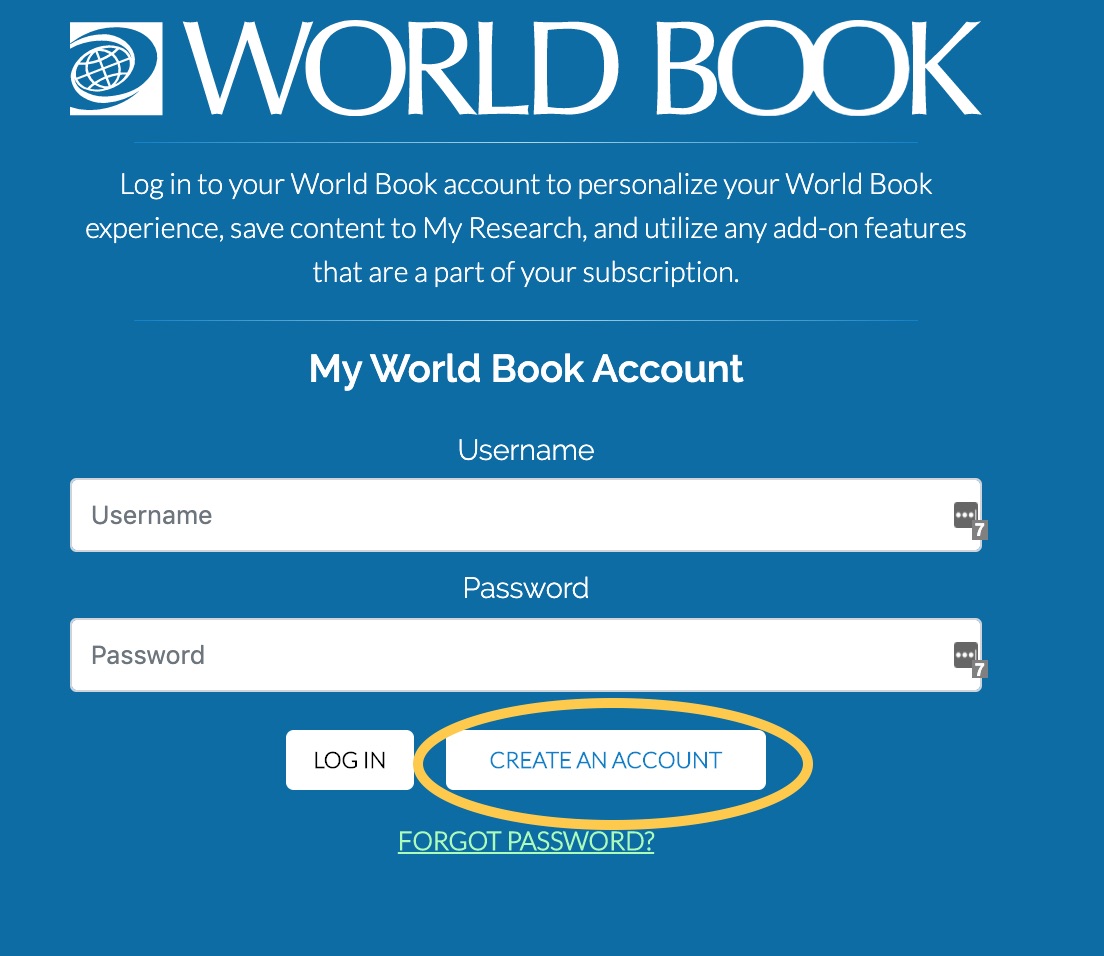
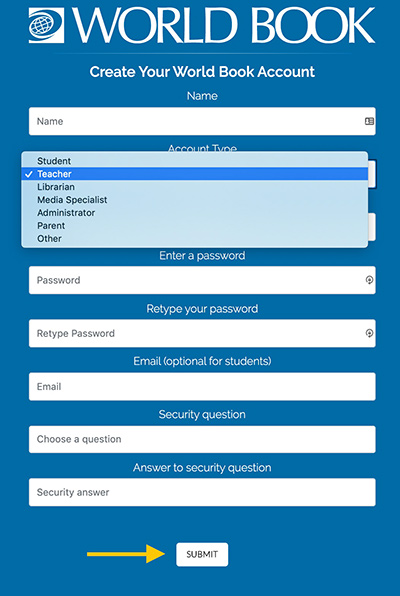
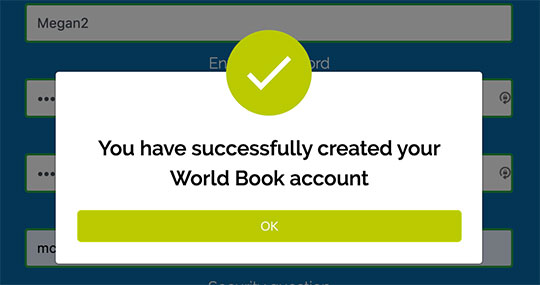
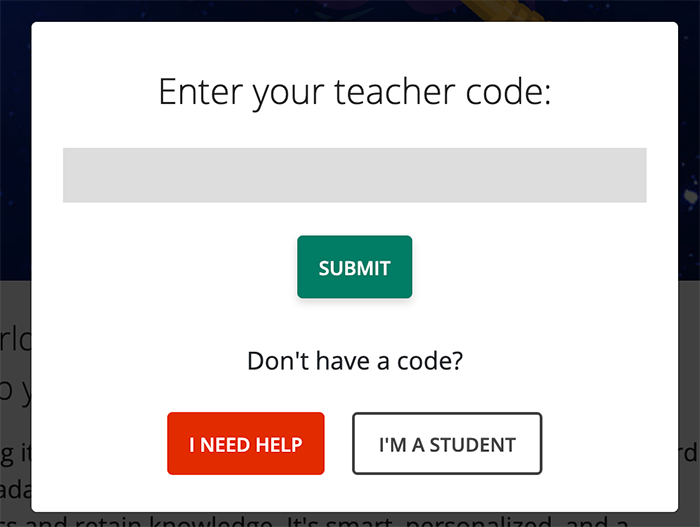
If you are not sure what your code is, ask your account admin or contact wizard@worldbook.com.
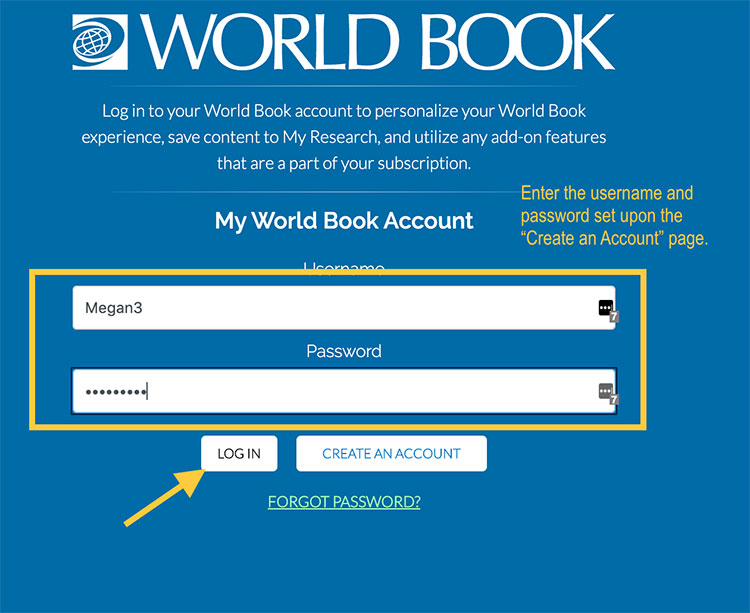
If you would like to take advantage of the teacher tools available in Wizard—including the ability to create classes, invite students to join them, and assign drills and courses you need to enter an educator code the first time you access Wizard.
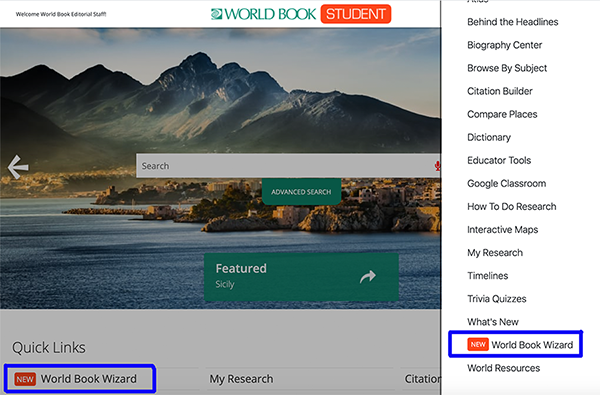
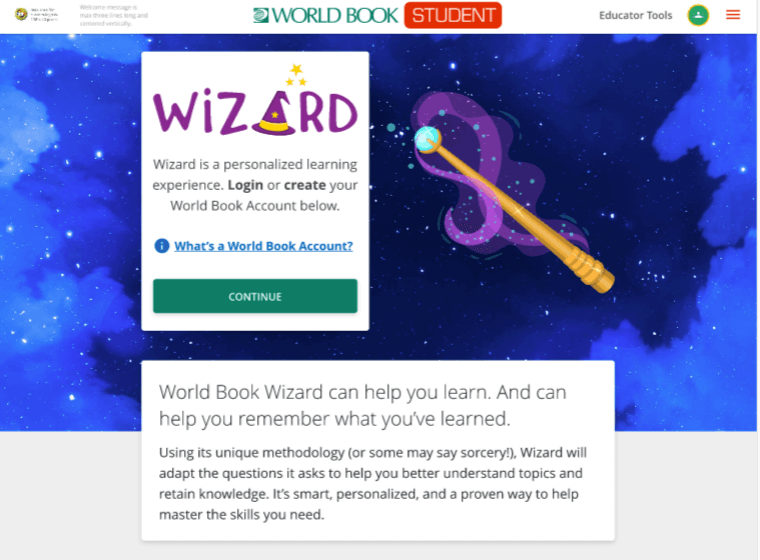
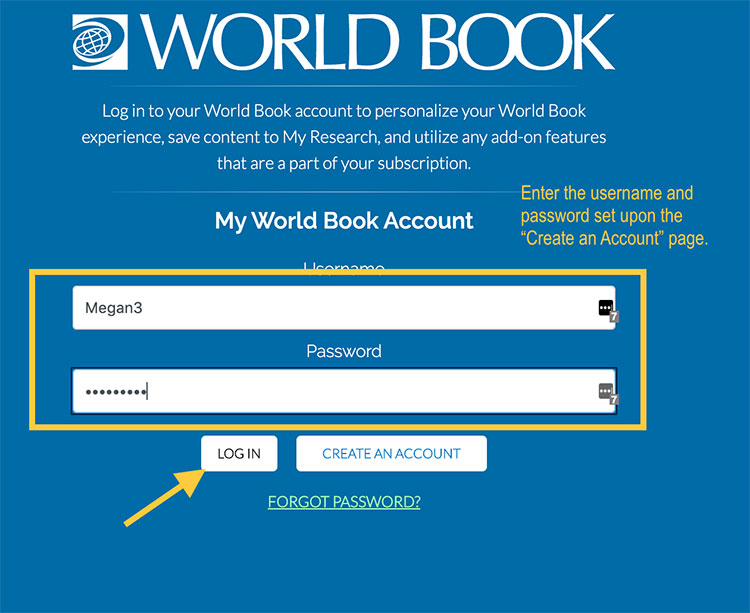
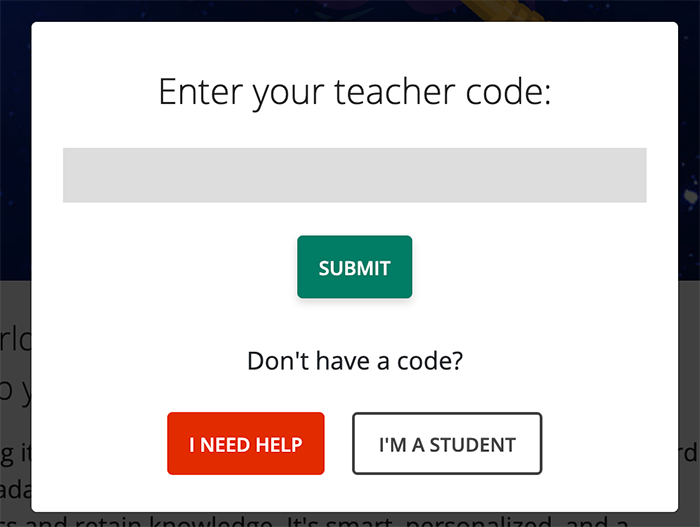
If you are not sure what your code is, ask your account admin or contact wizard@worldbook.com.